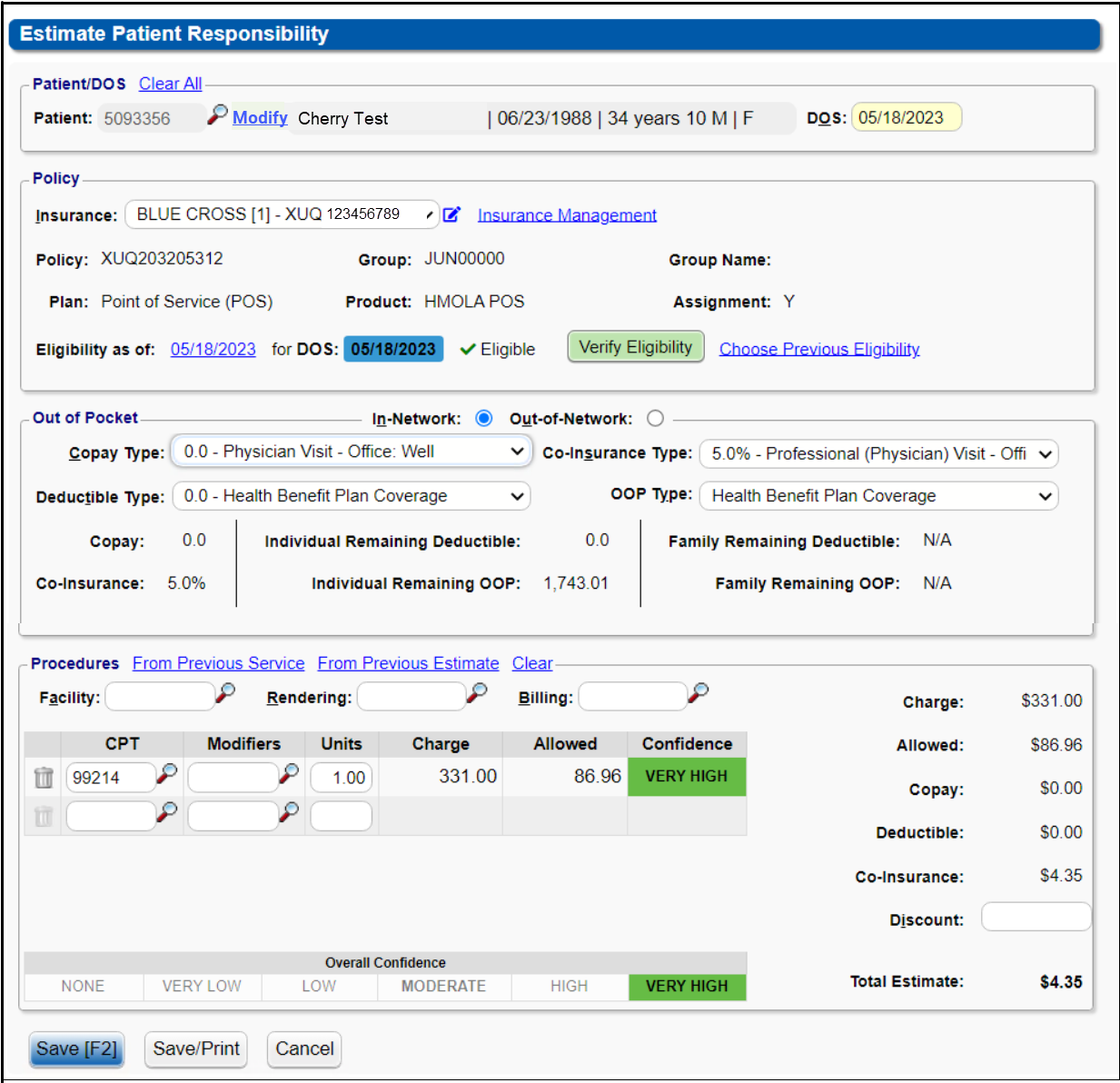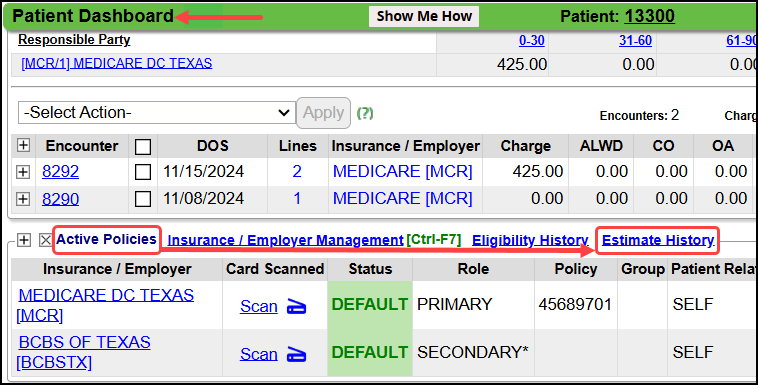Patient Responsibility Estimator (PRE)
Patient Responsibility Estimator (PRE)
 The Patient Responsibility Estimator is a Premium Add-On to your PM system. Contact our Sales Department for more information.
The Patient Responsibility Estimator is a Premium Add-On to your PM system. Contact our Sales Department for more information.
The Estimation is most accurate when all Fee Schedules have been loaded into the PM.
Using the Estimate Patient Responsibility icon allows you to provide accurate patient responsibility estimations without using a third-party tool.
- This tool utilizes the patient data in your System.
Learn More: Estimator Criteria and Calculations

This estimation is for Primary Insurance only.
The No Surprises Act
- No Surprises Act
- CMS/No Surprise Act: "Through new rules aimed to protect consumers, excessive out-of-pocket costs are restricted, and emergency services must continue to be covered without any prior authorization, and regardless of whether or not a provider or facility is in-network."
- These new billing protections under the No Surprises Act are an excellent reason to use the Patient Responsibility Estimator Tool. (This is a Premium Add-On Feature.)
Access the Estimator Tool
Once you add the Estimate tool to your PM System subscription, you can access it on:
- The Patient Appointment screen: Select the Estimate button.
- The Patient Dashboard: Select Estimate History link.
- The Estimate icon on the top right icon menu.
Patient Estimate Link on the Patient Dashboard

**A current Eligibility Check is required to return an accurate, confident estimation
.
Select the Estimate link on the Patient Dashboard, to auto-fill the following Patient information in the Patient/DOS Panel.
Patient/DOS Panel
- Name, DOB, Age, Sex (Select Clear All to delete the auto-fill)
- Use the Modify link to navigate to the Patient Dashboard to make changes.
- DOS: Defaults to Today's date.
Policy Panel
- Insurance: Insurance Name, Policy Number, Group, Group Name, Plan, Product, Assignment
- Modify Icon: Select to navigate to the Insurance Policy Information screen to make changes to the Policy.
- Insurance Management: Select the link to navigate to the Insurance Management screen to make changes to the Policy Profile.
- Eligibility as of: Defaults to current date. Selecting the link displays the current Eligibility report.
- DOS: Displays the Date of Service from the entry in the Patient/DOS panel above.
- Eligibility Status for the Eligibility as of date.
- Use the Verify Eligibility button to check Eligibility again.
- Select the Choose Previous Eligibility link to select a previous Eligibility check.
Out-of-Pocket Panel
The information in this panel, populates from the Eligibility Check.
- Select the radio button to see the results for In-Network or Out-of-network.
- Copay Type: Select the Type of Copay from the dropdown to see the Eligibilty report results and estimation results.
- Co-Insurance Type: Select the Co-Insurance Type from the dropdown.
- Deductible Type: Select the type of Deductible if applicable. The options depend on how your Eligibility Search is set up.
- OOP (Out-of-Pocket) Type: Same concept as Deductible Type.
- Patient Responsibility
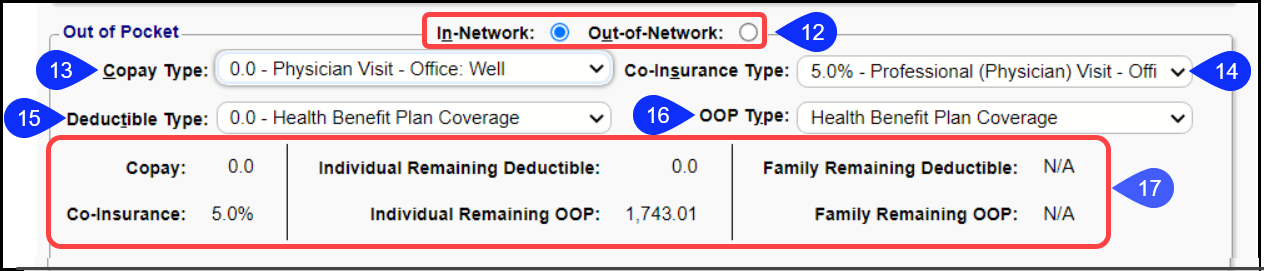
Procedures Panel Options
- Select Procedures From a Previous Service.
- Select an Estimate From a Previous Estimate.
- Use the Clear link to delete information in this panel.
- A Facility can be selected.
- Select a Rendering Provider if applicable.
- Select a Billing Provider if applicable.
- Enter one or more CPT® Codes along with Modifiers and Units.
- Confidence level of Estimation.
- Breakdown of Patient Responsibility
- Depending on the choices made, some fields will be open to manually entered percentages and/or dollar amounts.
- The Co-Insurance and Discount fields will accept dollar amounts and percentages.
- Save, or
- Save/Print: Use this Save option to print the Estimation.
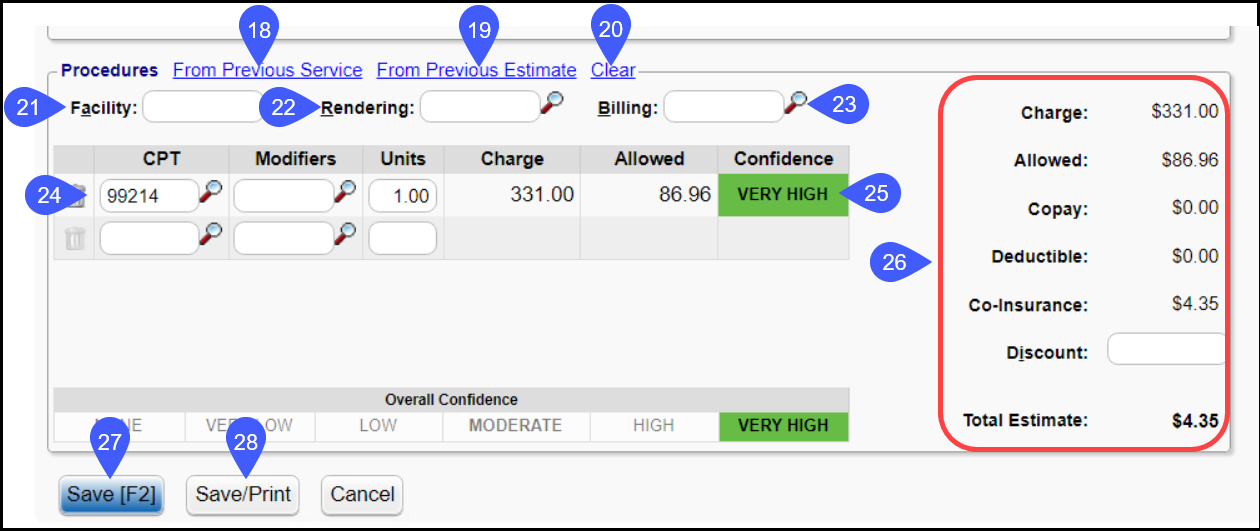
Co-Insurance/Discount Percentages
The Co-Insurance and Discount fields can be calculated manually by entering Percentages or dollars.
Percentage for Co-Insurance: Enter the Percentage rate in the Co-Insurance field.
Upon leaving the field, the Percentage changes to the calculated dollar amount.
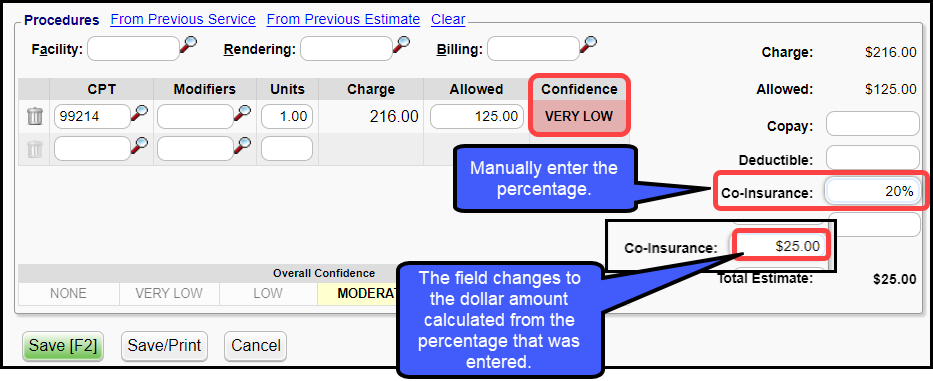
Percentage for Discount: Enter the Percentage rate in the Discount field.
Upon leaving the field, the percentage remains in the field.
The calculated dollar amount displays beneath the field.
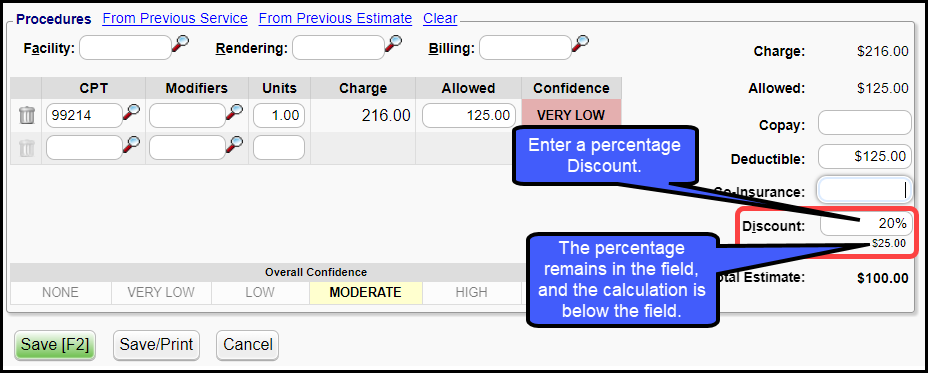
Example of a Completed Estimation
Estimate History
The Patient's Estimate History can be viewed from the Patient Dashboard.
- In the Active Policies panel, select the Estimate History link.
Patient Estimate History Screen
Printed Estimate Output
.png)
No Surprises Act
The Requirements related to Surprise Billing provide additional protections against surprise medical bills. These new billing protections under the No Surprises Act are an excellent reason to use the Patient Responsibility Estimator Tool. The Patient Estimate output has the information to give a "Good Faith Estimate."
- CMS/No Surprise Act: "Through new rules aimed to protect consumers, excessive out-of-pocket costs are restricted, and emergency services must continue to be covered without any prior authorization, and regardless of whether or not a provider or facility is in-network."
Related Articles
Patient Responsibility
Patient Not Responsible A Patient can be marked as not Responsible in Insurance Management, on the Patient or Encounter Dashboard, Patient Demographics, and on the Insurance in the Insurance Library. If the Patient is marked not responsible on the ...CSV Upload/Import Tool
To activate this functionality, submit a Manage Services Ticket. The Import Tool can import Demographics, Charges, Balances, and Appointments into the PM System. The imported file must be a .csv or .txt file. Upload the CSV File It is strongly ...Pre-Payments
This feature is new in Release 4.10. Until you your database gets the release, you will use the existing Pre-Payment process: (Prepayment Setup and Post a Pre-Payment) If a Patient is paying advance for a Procedure that will be performed at a later ...Collections/Pre-Collections Overview
Pre-Collections Pre-Collections is a process that allows a practice to manually or automatically queue Encounters to review for possible referral to Collections. The Pre-Collections list can be manually created. If you selected No Dunning Limit in ...Post a Pre-Payment
Post a Pre-Payment to an Incomplete Charge This workflow is for groups who choose not to leave Receipts in Escrow for prepaid services. This process works well for paying Providers before services are rendered. Create an Incomplete Charge On the Post ...