Managing Security Roles
Security Roles
Security Roles are a collection of Security Permissions. The Site Admin can assign a Security Role to a User to grant the necessary Permissions to do their job. There are six predefined Roles. These Roles can be modified to affect all Users with that specific Role. New Roles can be added to meet the needs of your practice.
Predefined Roles
- ADMINISTRATOR: Has complete System access, including all features and settings. This is the only Role that can manage Users and Permissions.
- BILLER: Has access to all billing-related functions, but does not have access to certain administrative tasks such as User Maintenance.
- FRONT DESK: Has full access to Patient, Guarantor, and Scheduling functions, with limited permissions for accepting or recording Payments.
- PROVIDER: Has access to all Reporting tools and limited functionality within Patient, Guarantor, and Scheduling areas.
- SCHEDULER: Has full access to Patient, Guarantor, and Scheduling functions, with limited permissions for Payments and Reports.
- VIEW ONLY: Can view Patient, Guarantor, and Scheduling information but cannot make any changes.

A Role comes with a System default list of Permissions.
Add a New Role
- From the Admin Dashboard, click Roles in the Security panel and enter your password.
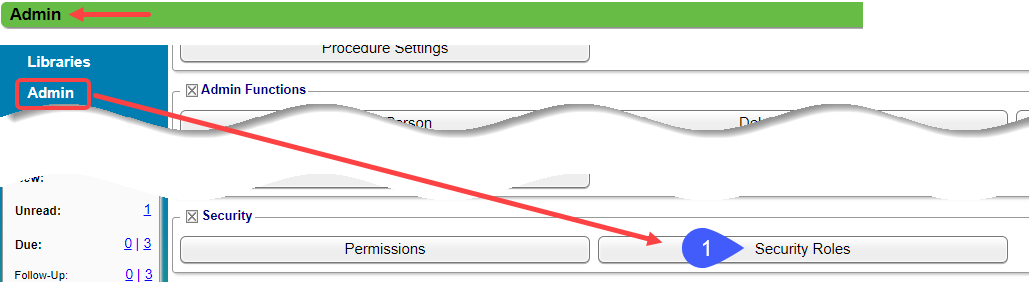
- Click Add.
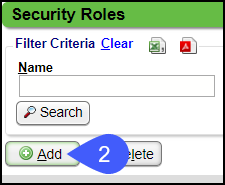
- Enter a Name for the Role.
- From the Copy Permissions From dropdown list, select an existing Role from which you want to copy security.
- From the Copy Login Security From dropdown list, select an existing Log in Security want to copy. (Optional)
- Enter a Description. (Optional but recommended)
- Select Save [F2].
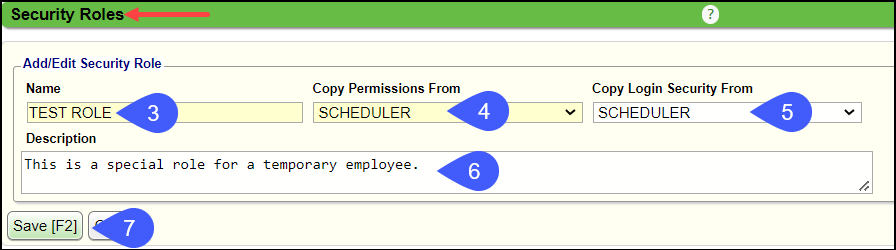
View and Modify Permissions from Roles
- From Admin, select the Security Roles button.
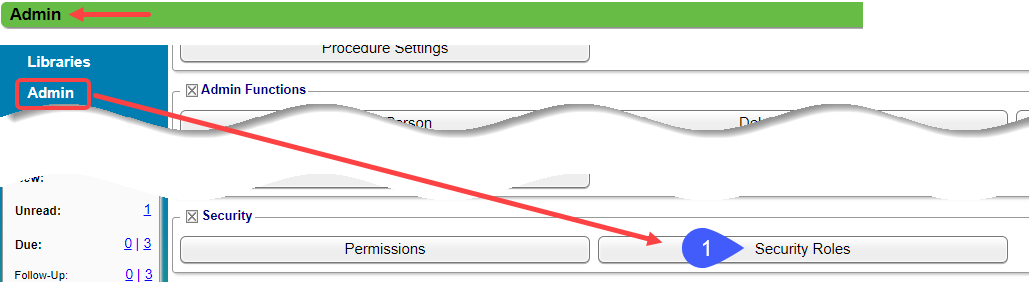
- From the Security Roles list, click the View link in the Permissions column to view and modify the Permissions for a specific Role.
- The Filter Criteria can be used to search for a Role.
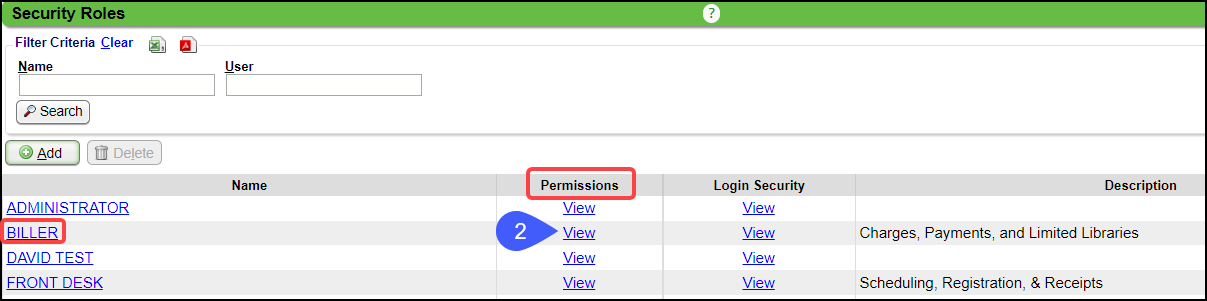
- On the Permissions screen, the Search field can be used to look for specific Permissions.
- Use the Plus icon to expand the sections.
- Select the additional Permissions that this Role should have.
- Deselect Permissions that do not belong to this Role.
- Click Save [F2].
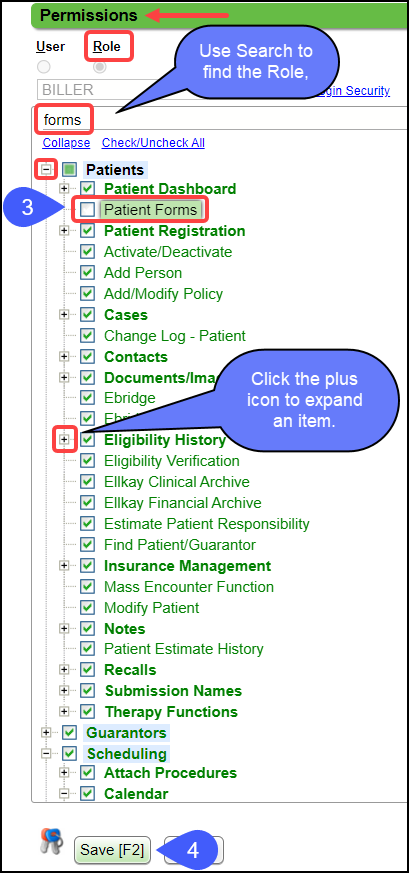
Each Role also shows a brief description of the Permissions and the Users who are attached.
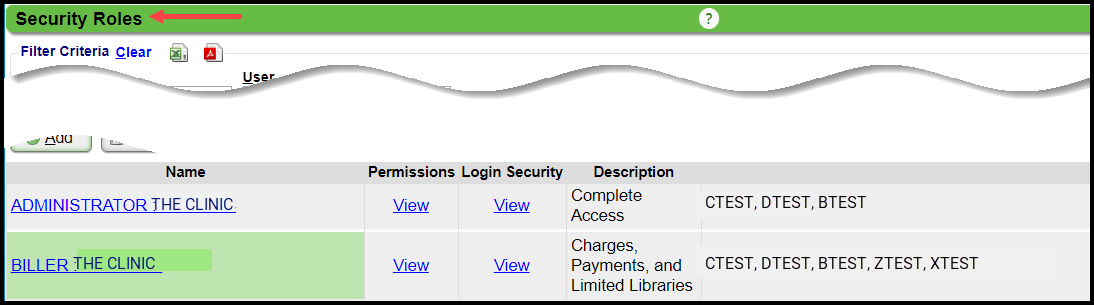
Access Login Security from the Security Roles screen
- On the Security Roles screen, click the View link in the Login Security column to view and edit the Password Security.
Learn More
Related Articles
Managing User Permissions/Roles
You will be prompted to enter your password when accessing or creating users. User Permissions Security Permissions are organized in a tree for the Administrator to allow access or block Users from screens and functions. Individual User Permissions ...Permissions and Roles Management (Table of Contents)
Contents Managing Security Roles Managing User PermissionsSecurity Overview
Security Overview To be HIPAA compliant, each user should have their own unique user name and password. Security Level of Site Administrator A Site Administrator has access to all functions in the System. Users that have been assigned the Security ...Login Security
This feature allows you to customize passwords and related Security Policies at the Security Role level which provides maximum control over System access. From the Admin Dashboard, select the Security Roles button in the Security panel. Since this ...Administration Articles
Administrator's Setup Workflow Billing Resources CARC Management & Denial Analysis Change Log Charge Management Rules Custom Fields Custom Queries Duplicate Patients and Insurances ERA Management Rules Job Scheduler Mandatory Fields Mass Write Off ...