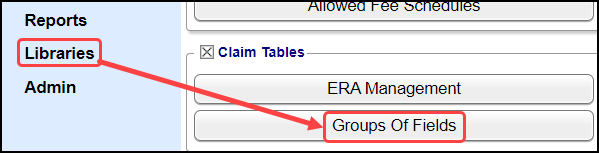EPSDT - Well child
EPSDT - Well child
EPSDT - Well child, Wellchild Well-child, Staywell - Pediatric Visits
The Early and Periodic Screening, Diagnostic and Treatment (EPSDT) benefit provides comprehensive and preventive health care services for children under age 21 who are enrolled in Medicaid.
- EPSDT is key to ensuring that children and adolescents receive appropriate preventive, dental, mental health, developmental, and specialty services.
- Early: Assessing and identifying problems early
- Periodic: Checking children's health at periodic, age-appropriate intervals
- Screening: Providing physical, mental, developmental, dental, hearing, vision, and other screening tests to detect potential problems
- Diagnostic: Performing diagnostic tests to follow up when a risk is identified, and
- Treatment: Control, correct or reduce health problems found.
- For more information on EPSDT, select this External link: Medicaid.gov
System Setting
Best Practice: The System Setting PATIENTGUARANTOR should be set to No.
Admin > System Setting > Patient > PATIENTGUARANTOR > NO
This controls the default value for the Patient is Guarantor selection in Patient Registration.
No: Setting to No means the Patient is not the Guarantor and is best used for EPSDT.
Condition Indicator
ANSI Loop 2300 must contain a Condition Indicator for EPSDT, and it must answer the question, "Was an EPSDT referral given to the patient? (Yes or No)".
- NU: Entering NU automatically adds N (No) 300 CRC02 and NU to CRC03
- Using the following Condition Indicators automatically adds Y (Yes) to Loop 2300 CRC02
- AV: Patient refused referral
- S2: Patient is currently under treatment for referred diagnostic or corrective health problems
- ST: Referral to another provider for diagnostic or corrective treatment/scheduled for another appointment with screening provider for diagnostic or corrective treatment for at least one health problem identified during an initial or periodic screening service (not including dental referrals).
How to add EPSDT to an Encounter
- On the Modify Charge screen, select EPSDT for the ANSI Field.
- If EPSDT does not exist, it must be added to the Groups of Fields library (Permissions driven). Follow the instructions below or contact Support for assistance.
- The ANSI Field Group can be added to the Procedure Code Library if it is used on every Claim for that Procedure Code.
- After selecting EPSDT, enter the appropriate Condition Indicator on the Popup.
- Select Save [F2].
Add EPSDT Condition Indicators to Groups of Fields
Libraries > Groups of Fields (You can only see this if you have the appropriate Permission)
- Select the Add button
- Group ID: EPSDT
- Description: Add a Description of your choice.
- Validation: Select Warning.
- Select Save [F2].
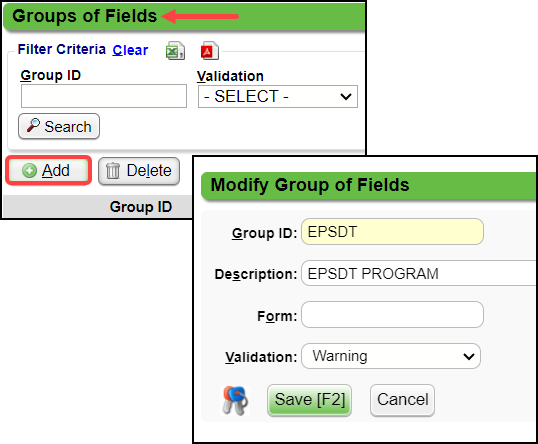
Add to the Fields Column
- Select the zero in the Fields column for EPSDT.
- Select the Add button.
- Order: Enter 3 (Position in the CRC 2300 Loop)
- Field: ZZ_CRC03
- Label: Condition Indicator Code
- Comment: Add a Comment, such as, Must be NU when previous question was answered N.
- Is Mandatory? Enter Y.
- Size: Enter 2.
- Lookup Program: LANISICODE
- If it is not in the list, select the Lookup icon to add it.
- Lookup Parameter: ZZ_CRC03
- Data Type: Enter or select CH.
- If it is not in the list, select the Lookup icon to add it.
- Select Save [F2].
- Repeat to add other Condition Indicators.
Add ANSI Field Group on the Procedure Code
The ANSI Field Group can be added to the Procedure Code Library if it is used the same way on every Claim for that Procedure Code.
Related Articles
Linked Libraries
Coming Soon in Version 4.10 If there is a Parent/Child Database linkage, Library records can be shared between the Parent and Child Databases. A Parent Database can have multiple Child Databases, but a Child Database can only have one Parent ...Backers for Statements/Invoices
Add/Register a New Patient
A new Patient can be registered from: Patient Lookup The Scheduling Dashboard > Patient Registration button The Calendar. The Navigation Search Box (Go-Box) You can determine which fields you want to be mandatory when adding a Patient from Patient ...Statement Balance Logic
Guarantor Balance = The sum of all Encounter Patient Balances who are under the same Guarantor. Statement Balance Logic Statement Balance Logic If the Guarantor Balance is less than the Escrow Balance, a Statement will not be generated. If the ...Add a Guarantor
Add a New Guarantor from the Patient Dashboard From the Patient Dashboard, the Guarantors () link. On the Guarantor List, select the Add button. Guarantor Panel Entered: Defaults to the current date. Patient's Relationship to Guarantor: To select ...