Eligibility Display on the Calendar
If you use the Eligibility feature, the Calendar view displays the Patient's Insurance Eligibility.
- If you do not want the Eligibility icon to display on the Calendar, uncheck the Eligibility option.
- Select the Settings Tab.
- In the Appointment panel, uncheck Eligibility.
![]()
Eligibility Icons
![]()
- Hover over the icon on the Appointment to view the meaning of the status.
- Green check mark: Eligible
- Yellow question mark:
- Eligibility Status Unknown
- Either Eligibility could not be checked, or
- The request was not within the selected Eligibility Time-Frame set up in System Settings.

- Orange check mark: Eligible with Exceptions ✔
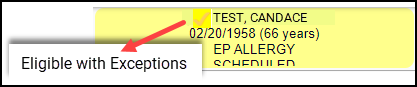
- Red X: Not Eligible

- N/A: Policy Not Enrolled

- SP: Self-Pay
Learn More
Calendar Navigation Overview
Real-Time Eligibility Responses/Errors
Real-Time Eligibility Verification
Eligibility History
Related Articles
Eligibility History
Eligibility History can be accessed from multiple places in the System and can be viewed by Patient and by Batch. Eligibility History Report Reports > Patient panel > Eligibility History button. This report can be used to view the Eligibility checks ...Eligibility/Batch Eligibility Overview and Setup
Eligibility can be checked individually, or the Job Scheduler can be used to run a batch from the Appointments on the Calendar. Real-Time Eligibility Verification Batch Eligibility Using the Job Scheduler To verify Eligibility in a batch, you must be ...Real-Time Eligibility Verification
Real-Time Eligibility Verification Insurance Eligibility can be checked from various locations in the System. The Eligibility Payer ID is added on the Insurance in the Insurance Library. The default Eligibility Time Frame is set up in Admin > System ...Calendar Tab Navigation
Calendar Tab Uses The Calendar Tabs can be used: To add Appointments Search for Patient Appointments Search for Available Appointment Slots Determine which Resources and Facilities to see on your Calendar view. Print Superbills and Forms Print the ...Real-Time Eligibility Responses/Errors
These are responses that you may receive when doing an Eligibility Check. While some responses may indicate a Payer issue. Mostly, these indicate a problem with the Insured/Policy Holder Name, address, Policy Number, or Medicare Advantage Plans. ...