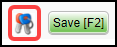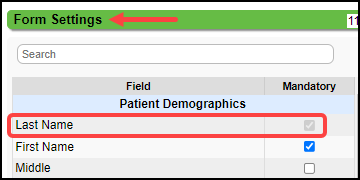Data Entry Tips
Tips for Entering Data in the System
- Address Fields:
- Entering the Zip Code will autofill the City and State fields.
- The State and Zip code fields will autofill when completing the City field unless there is more than one zip code for the city.
- You will get a pop-up to choose the correct Zip Code.
- Check the fields to make sure that the autofill data is correct.
Date Fields: Shortcuts for entering a date in all Date fields in the System (Press Tab after each entry):
T = Current date (Today's Date)
Y or T-1 = Yesterday's date
T+1 = Tomorrow's Date
Lookup icon
 : Fields with this icon will allow you to look up existing information.
: Fields with this icon will allow you to look up existing information.
Mandatory Fields are yellow. All mandatory fields must be completed before the screen will save.
-
Administrators can change a field to make it Mandatory or Not Mandatory by using the Keys beside the Save button.
-
There are some Mandatory fields that are grayed out and cannot be changed.
-
Text: All entered text converts to uppercase when leaving the field by tabbing or clicking in another field.
Related Articles
General Navigation Table of Contents
General Navigation Overview Customization Customize User Profile Hide or Collapse the Left Side Menu Data Entry Tips Icon Menu Shortcuts Navigation Box Shortcuts (Go-Cuts) Keyboard Shortcuts Show Me How/Help TopicsCustom Field Data Types
Data Types The Data Type is based on its intended usage, for example: Do you want a predesigned dropdown or do you want to use Library or System options? Do you want a short or a long free text field? Do you want to use decimals or numbers? Do you ...Anesthesia Charge Entry
This article highlights the differences in Anesthesia Charge Entry. Rendering: Select the Provider administering anesthesia. MD, CRNA, Resident Billing: Select the Billing/Supervising provider. Usually the anesthesiologist Referring: Enter the ...Charge Templates
Create and Save Charge Templates to use for frequently entered Procedures, for Explosion Codes, and for Self Pay Charges, such as products that are purchased in the office. Add a Charge Template From Libraries on the left Sidebar menu, click Charge ...Show Me How/Help Topics/Smart Tips
Show Me How/Help Topics/Smart Tips Located on the Title bar at the top of the screen, you have access to Help Topics. These will appear as a Show Me How link which gives you access to Knowledge Base Documentation, Videos, and PDFs. Show me How is on ...