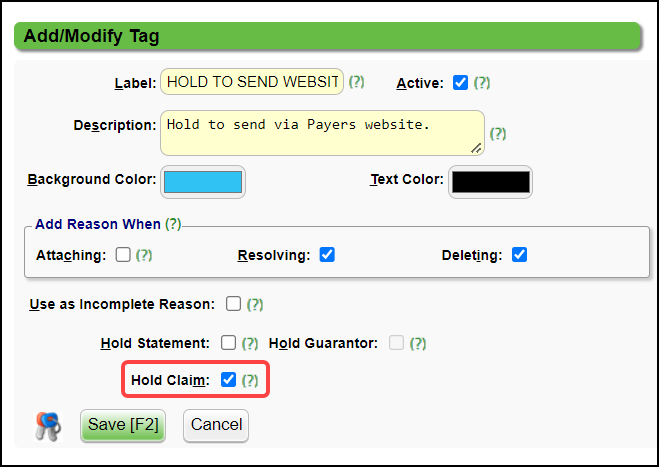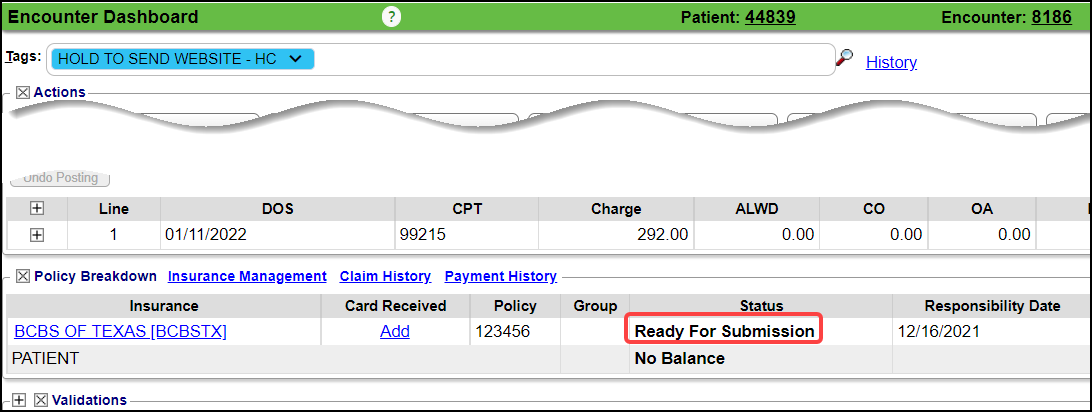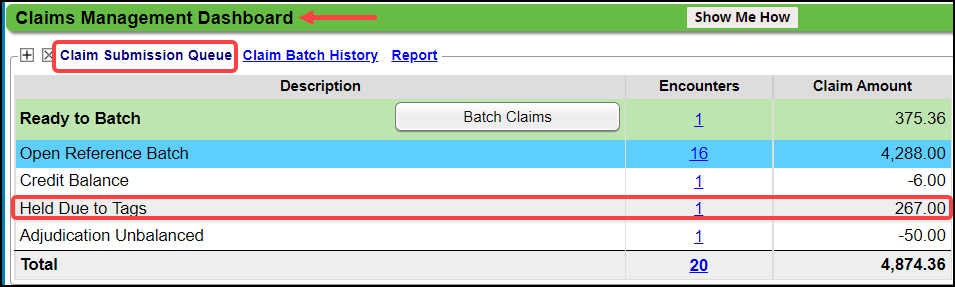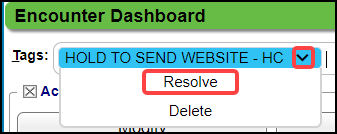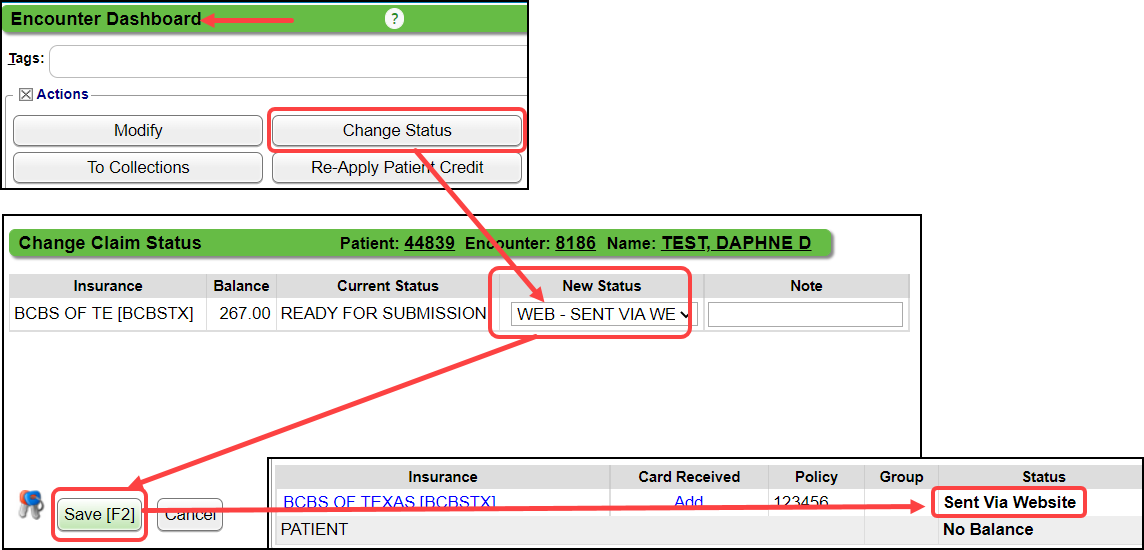Claims Submitted via Payer's Website
There are Payers that do not allow Electronic or HCFA submission of Claims. They will allow Claims only sent via their website.
Hold the Claims using a Tag
- Create a Tag in the Tag Library to hold the Claims to prevent them from being submitted electronically or on paper.
- Attach the Tag to the Encounters that need to be held.
- The Claim Status will still show as Ready for Submission on the Encounter Dashboard, but it will not batch due to the Tag.
- The Claims will display in the Claim Submission Queue as Held Due to Tags.
- Once each Claim has been sent via the Payer's website, the Tag can be Resolved on each Encounter.
- Change the Claim Status to your own Custom Claim Status.
Related Articles
Payer Rejections
Payer Rejections Overview Payer Rejections Overview When a Claim is submitted electronically, the information on the individual Claim is matched with the information the Payer has on file. If the information is not in alignment with the Payer ...Unbalanced Claims
A common rejection is for Unbalanced Claims: Payments and Adjustments do not equal Charges. If an Encounter is unbalanced or missing the Primary Insurance adjudication, the Claim will not batch. The Primary Payment on the Claim must be posted ...Manually Batch and Upload Electronic Claims
Manually Batch Claims Go to the Claims Management Dashboard by selecting Claims on the Left Side Menu. Ready to Batch In the Claim Submission Queue panel, select the Batch Claims button. To view the Individual Claims, select the number in the ...Claims Management Dashboard
Claims Management Dashboard Claims Management Dashboard Overview Claims can be manually batched and uploaded at any time, or the Job Scheduler can be used to automate the Claims batching and upload process at a pre-set day and time. Close the ...Rejected Claims on the Encounter by Status Panel
Three Categories of Rejections These Rejections are found in the Encounter by Status Panel on the Claims Management Dashboard or Home Dashboard if pinned. Local Edit Errors (LE) The Local Edit Errors are System delivered rules to catch specific ...