Add/Modify Alternate Insurance Addresses
Add/Modify Alternate Insurance Addresses
If an Insurance Company has more than one address, additional addresses can be added. This only affects paper claims because the Payer ID is used for Electronic claims.
- Example: United Health Care has multiple addresses for sending Paper Claims. However, there may be only one United Health Care Commercial Payer ID for sending electronic claims.
Add Alternate Insurance Addresses
Libraries > Insurances
- On the Insurance screen, select an Insurance ID.
- Select the Alternate Mailing Addresses link on the Insurance Dashboard.
- Check to make sure the address is not already in the list.
- To add a new address to the Insurance, select Add.
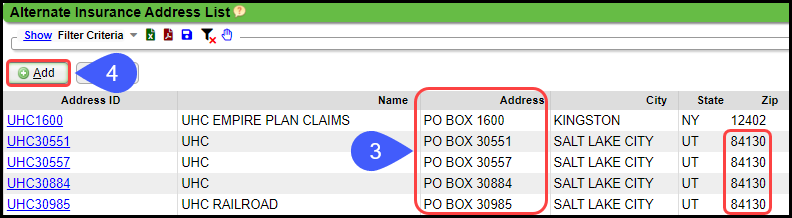
- Enter the new Address Information.
- Suggestion: Use the PO Box number for the ID: PO30551 or UHC30551
- Select Save [F2].
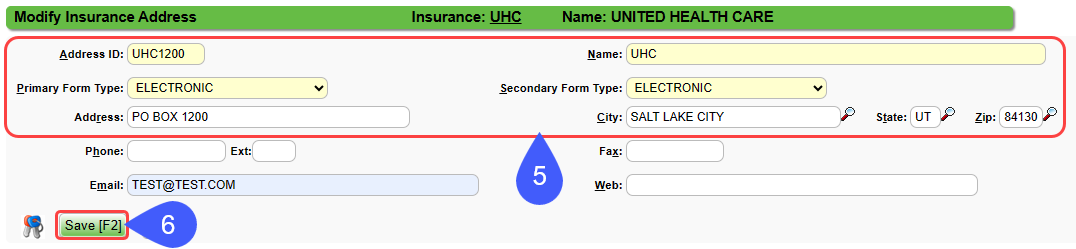
Modify an Alternate Address for an Insurance
An existing Alternate Address can be modified in the Alternate Insurance Address List: Libraries > Insurances > Alternate Mailing Addresses link.
- Select the Address ID.
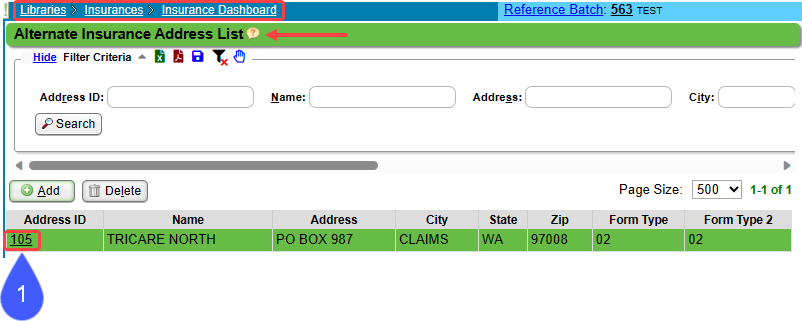
- Enter the new address information.
- Select Save [F2].
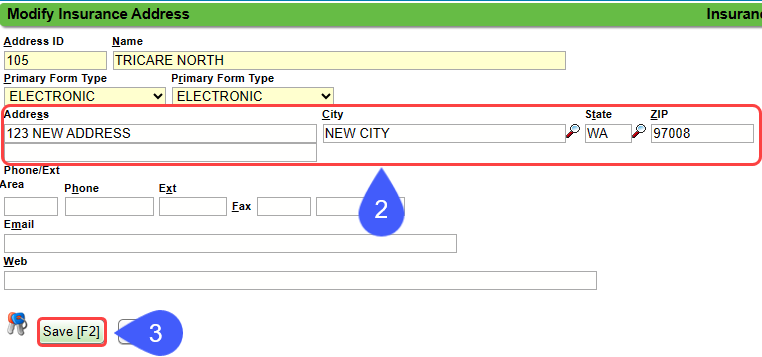
Adding Insurance to a Patient using an Insurance Alternate Mailing Address
When adding the Insurance to the Patient, choose the Insurance using the Address ID.
- On the Add/Modify Policy screen, choose the Insurance first.
- Next, choose the Address ID using the Lookup icon.
- Select the Address ID with the correct address.
- Select Save [F2].
Delete an Alternate Address

If an Alternate Address is attached to a Patient's Policy, it cannot be deleted.
Libraries > Insurance
- Select the Insurance ID.
- Select Alternate Mailing Addresses.
- Choose an Alternate Mailing Address.
- Select Delete.
- Enter a reason.
- Select Delete.
Learn More
Related Articles
Add/Modify Insurance Profiles on an Existing Patient
From the Patient Dashboard, select Insurance Management in the Active Policies panel. Select Add New Insurance Profile. Default is automatically checked. If this is not a default insurance, see Default and Active Insurances for more information. ...Insurance Library Overview
Libraries > Insurances List of Insurances Screen Filter Criteria Panel Use the Filter Criteria to find an Insurance/Payer or a Type of Insurance. After entering the Filter Criteria, select the Search button. Filters Insurance: Enter Insurance ID (not ...Terms and Concepts FAQs
Anesthesia How do I add Anesthesia Time Unit Settings? Anesthesia Time Unit Settings Appointments Why does the Appointment Reason not display in the Appointment Slot? Appointment Reason not displaying Attending What is an Attending Physician? An ...Insurance Management
Insurance Management is used to manage a Patient's Insurance Profiles. The Primary, Secondary, and Tertiary Insurances are on one Insurance Profile. When the Insurance changes, a new Insurance Profile should be created. Insurance Management is ...Add or Modify Insurances in the Insurance Library
Add or Modify Insurances in the Insurance Library When adding Payers to the Insurance Library, the System automatically creates numeric Insurance IDs unless you have elected to create your own. Create Your Own Insurance IDs Go to Admin on the Left ...