Add a Group Appointment Type and a Group
Group Management for Group Appointments
Add a Group Appointment Type
Create at least one Appointment Type that can be used to schedule an Appointment for a Group. Use the Article, Create an Appointment Type, to create a Group Appointment Type.
- For Step 8 (Held by), select Group or Both.
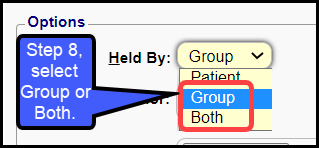
Add Group Information
- From Scheduling on the Left Side Menu, choose the Group Management button.

- Select the Add button.
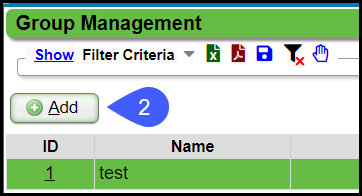
- Name: Enter a Name for the Group being created.
- This Name will display when creating a Group Appointment.
- Appointment Type: Select one of the Group Appointment Types using the Lookup icon.
- Active: Leave the checkbox checked.
- Temporary: Select the checkbox is this is a Temporary Group.
- No Member Limit:
- Leave checked for Group Appointment where the number of Patients is not limited.
- Uncheck if the number of Patients in the Group is limited.
- Member Limit: Select the Member Limit
- If No Member Limit is unchecked, Member Limit field will display. Otherwise, it will be hidden.
- Description: Enter a Description.
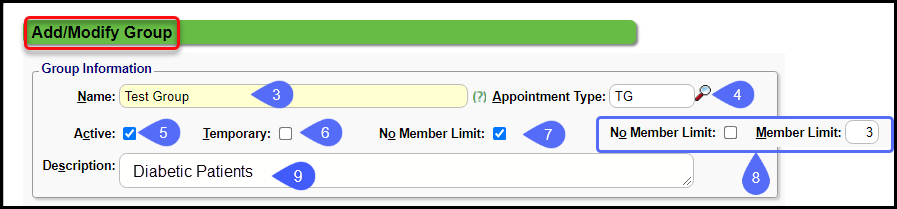
Add Group Leaders
- Select the Person+ Icon.
- Select the Leader(s) of the Group
- Date Joined can be changed. The default is the current date.
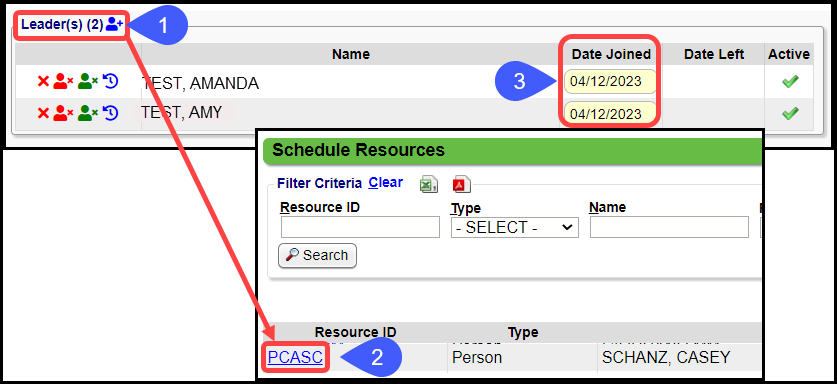
Add Patients to the Group
- Select the Person+ icon
- Click the checkbox beside the Patients to add to the Group
- List of Patients that have been chosen.
- Select the "checked" checkbox to remove from the list.
- Select the Add to Group button.
- Select Save [F2].
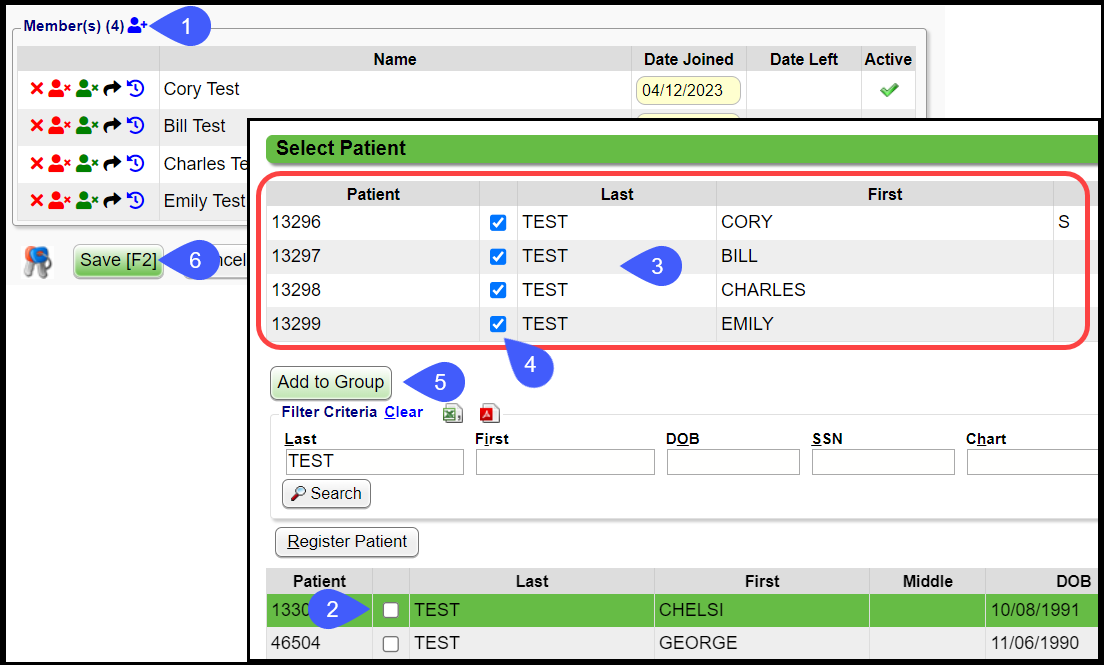
Related Articles
Group Appointments
Add, Modify, Reschedule Group Appointments Add Group Appointments Select the Slot for the Appointment. The Facility and Resource default from the Slot selected on the Calendar but can be changed on-the-fly. In the Appointment panel, select Group from ...Appointment List Report
The Appointment List Report can be used to print your Daily Appointment Schedule and a No Show List. Select specific Date, Resource, and Facilities. The Resources and Date default to the Date and Resources chosen on the Calendar, but can be modified. ...Appointment/Recall Reminder Sets
This is a Premium Add-On feature. Contact your Account Manager for more information. Before creating the Appointment Reminder Set or a Recall Set, create the basic Reminder Texts, Emails, and/or Voice Message Templates. Automate Appointment and ...Group Scheduling
Group Scheduling provides the ability to manage groups of Patients or clients that attend the same Appointments or Meetings. This feature must be activated in System Settings under Scheduling. Choose Yes for GROUPSCHEDULING - ALLOW GROUP SCHEDULING. ...Add/Delete/Expire Appointment Types
Add Appointment Types Create Appointment Types that are identical to the existing Appointment Types in the Clinical Documentation. Create an Appointment Type From the Scheduling Dashboard, select Scheduling Setup. Select the Types tab. Select Add. ...