Access Your PM Invoices/Setup ACH Payment

Only Users designated as Site Admins can view the Billing Invoices. This Permission can be removed from the Site Admin.
Access Your Invoices
- Go to the Admin Dashboard.
- Select Invoices.
- Select View to see a specific Invoice.
- The PDF of the Invoice can be downloaded or printed.
Set Up ACH Payment
You can Add and Update your own ACH information when making an Invoice Payment.
- This simplifies the collection of Payment Information, saving you time.
- It improves security by removing the need for the client to share their account information.
Add an ACH Payment Method
- From Admin on the left menu, select Invoices in the Billing panel.
- Select the Manage ACH button.
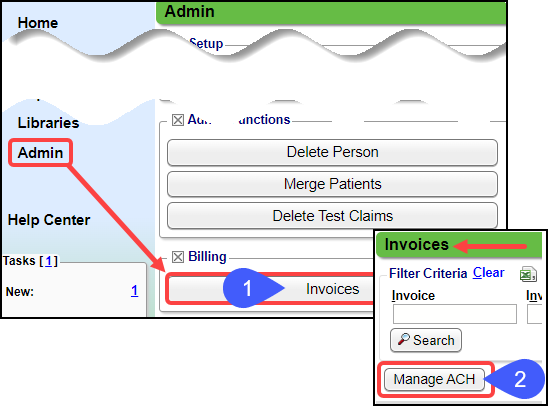
- Select the Add button.
- Complete the Fields.
- Select Save [F2].
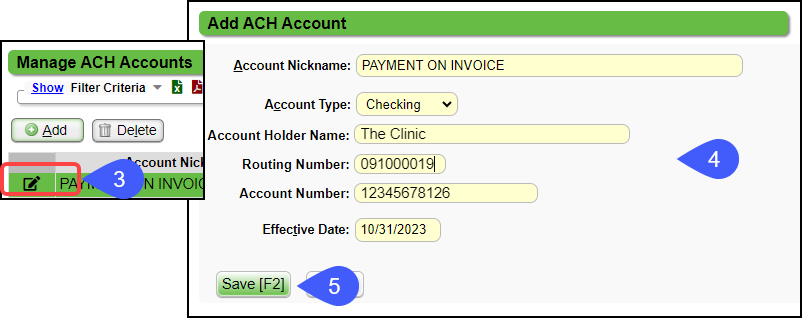
Modify an ACH Payment Method
When the information is stored, the banking information fields are locked and cannot be modified.
- Only the last 4 digits of your bank account are visible.
- The Account Nickname, Account Type, and the Effective Date can be modified.
- Select the Modify icon to make changes to these fields.
If you need to change the banking information, add a new ACH account with a new Effective Date.
Delinquent Accounts and Billing Holds
When an account has an outstanding balance (part or all of Invoice was not paid), the Database(s) will be placed on a Billing Hold, you are unable to:
- Upload/Batch Claims
- Upload/Batch Statements
- Receive Confirmation Files (CF)
- Access 277 Files
- Access 835 Files (ERAs)
Resolve the Billing Hold
Contact the Account Department to make a Payment, which will allow the Billing Hold to be removed.
- Once the Billing Hold is removed, full services will be restored.
- All files that were placed on hold will appear within an hour.
Learn More
Find Claims/Encounters Billed on Monthly PM Invoice
Related Articles
PM Invoices and ACH Payment (Table of Contents)
Contents Access Your Invoices/Setup ACH Payment Find Claims/Encounters Billed on Monthly PM InvoiceStatements/Invoices Overview
Statements/Invoices Overview Statement and Invoice Profiles must be set up before Statements can be sent. Statements and Invoices must be set up separately. Both require Proofs to be approved. Statement Profiles Setup Statement/Invoice Test Batch and ...Wind River Lane Terminal Setup
Initial Setup To set up the credit card device successfully, an internet connection is required, either through an Ethernet cable or Wi-Fi, depending on the chosen device. Verify that an Ethernet port or nearby router is accessible from your ...Payment Plans
If you are using one of our integrated Merchant Service vendors for credit card processing, Patient Payment Plans can be set up in the System. Payment Plans can be added from the Patient Dashboard, Payments Dashboard, Receipt Dashboard, or Guarantor ...Billing Companies: New Client Onboarding
Billing Company Terms and Concepts Master Database: Master Databases house Libraries to be shared across Databases. Master Insurance Library Go-Live: The date that the new System will begin to be used for billing. If this date changes significantly, ...