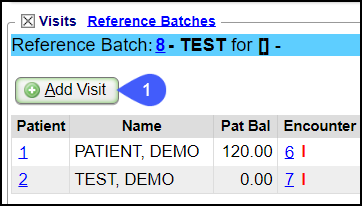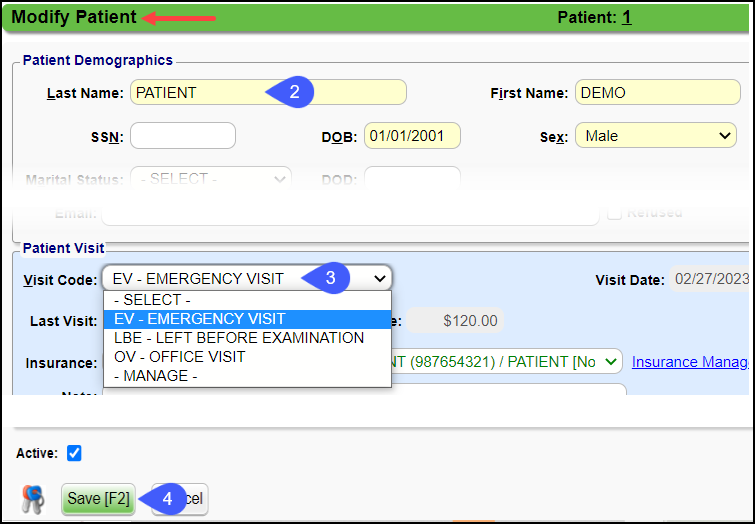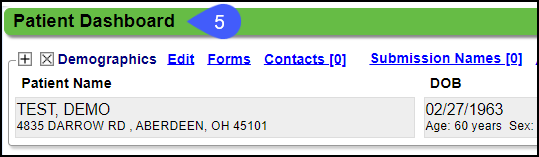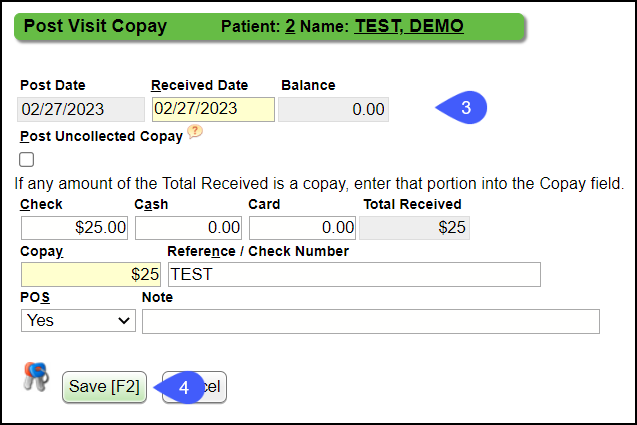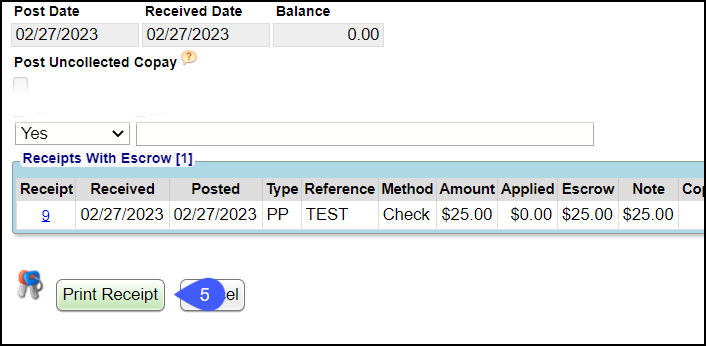Visit Logging for a Non-Scheduling Patient Work-Flow
Visit Logging allows clients that do not use the Appointment Schedule to log the Patients as they check in at the front desk.
- Visit Logging is primarily used by Urgent Care Centers.
- The Visit panel is added to the Home Dashboard.
- The logging of Visits takes place during the Registration process.
- When Add Visit is selected, an Incomplete Charge is created.
- All visits can be viewed for the day on the Home Dashboard along with the Payments collected.
- The visits are logged in a Reference Batch which is available in the Visits area on the Home Dashboard.
- The Charge Entry User can link themselves to the Visit Reference Batch to use as worklist for processing the Charges.
Activate the Visit Logging Function
- From Admin on Left Side Menu, select the System Settings button.
- Select Patient from the Category menu.
- Change PATREGIST to YES.
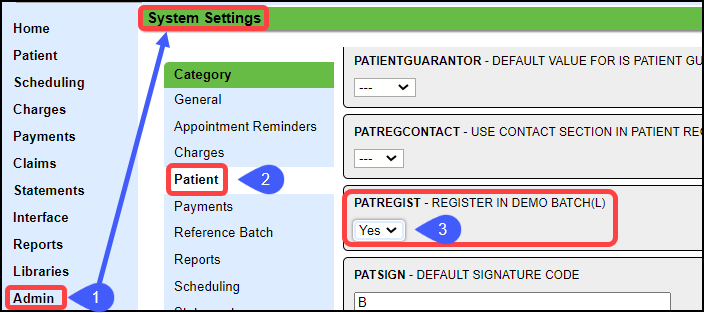
Visit Logging Workflow
- Select the Add Visit button In the Visits Panel on the Home Dashboard.
- Select or Register the Patient.
- On the Modify Charge screen in the Visit Panel, select a Visit Code.
- Select Manage to add new Visit Codes.
- When the Registration is completed, select Save [F2].
- This creates an entry on the Home Dashboard and an Incomplete Charge on the Encounter.
- On the Patient Dashboard, make Demographic and Insurance changes and check Eligibility if necessary.
Visit Logging/Collect Copay
- Go to the Visit panel on the Home Dashboard.
- In the Receipt column click the link, Missing.
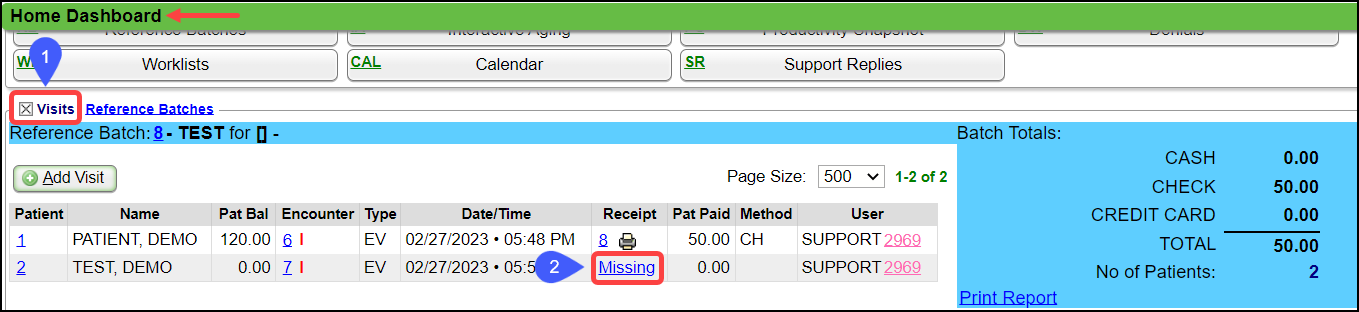
- Enter the Receipt information.
- Select Save [F2].
- Print the Receipt.
Complete the Charges for Billing
- Using the Reference Batch link in the Visit panel, open a new Reference Batch.
- Using the Linked Batch field, enter the original Batch number to link this Batch to the original Batch.
- Complete the Charges from the Home Dashboard Visit Panel or from the Incomplete Charge screen on the Charge Dashboard.
Additional Reference Batch Functions
The Visits Reference Batch has additional functions.
- Select the Visits radio button to display the list of Visits.
- Select the Encounter number to Complete it.
- Change the visit code/add notes by selecting the Date/Time link.
- Add a Receipt by selecting the link, Missing, in the Receipt column.
- Delete a Visit by highlighting the line, and select the Delete button.
- Run the Patient Visit Report by selecting the Report button.
- The Report can also be run from the Patient Dashboard.
Add Visit Codes
- From the Visit Codes panel on the Modify Patient screen, select Manage from the Visit Codes dropdown.
- Select the Add button.
- Enter a short Code.
- Enter a Description.
- Select Save [F2].
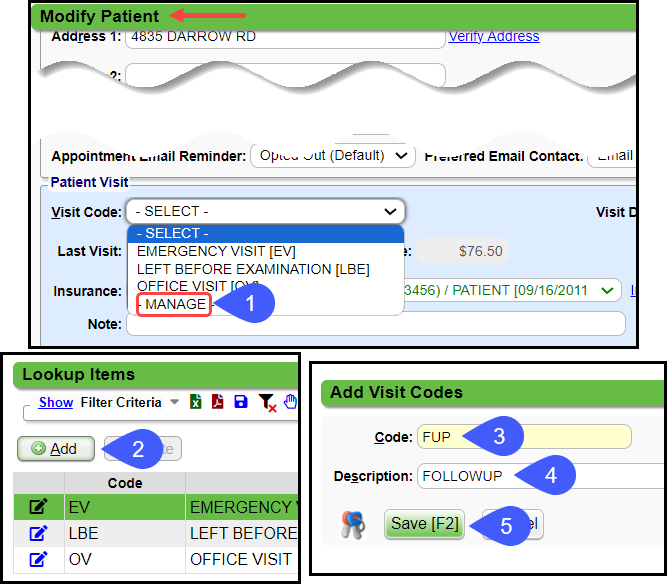
Edit a Visit Code
- Use the Visit Code dropdown on the Modify Patient screen to select Manage.
- Select the Edit icon.
- Make the change.
- Select Save [F2].
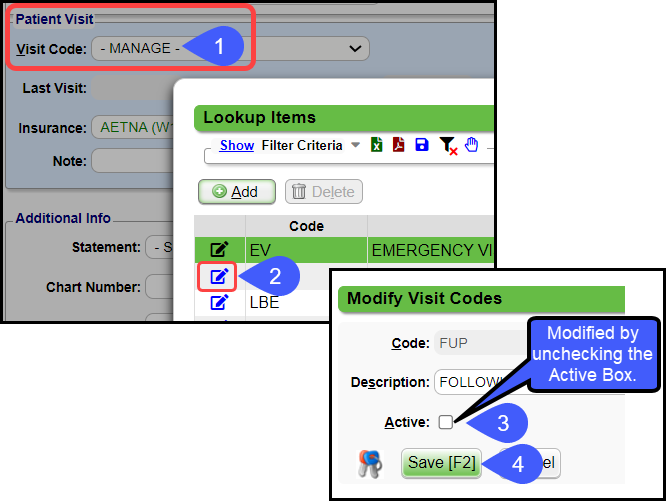
Related Articles
Visit Logging (Table of Contents)
Contents Add/Modify Visit Instructions Visit Logging for a Non-Scheduling Patient Work-FlowScheduling Dashboard
Functions Calendar View: Displays the Appointment Calendar Patient Registration: Takes you to the new Patient Registration screen Batch Eligibility Results: If Batch Eligibility is being used, you can see the eligibility results here. Reports Custom ...Scheduling Questionnaire
In preparation to help you build your calendar, please provide an answer to the following questions and create your Appointment Types. Article: How to add Appointment Types Start / End time Lunch: Is a lunch break taken? Time: Weekend: Do you work ...Add/Register a New Patient
A new Patient can be registered from: Patient Lookup The Scheduling Dashboard > Patient Registration button The Calendar. The Navigation Search Box (Go-Box) You can determine which fields you want to be mandatory when adding a Patient from Patient ...Patient Outreach Overview
Patient Outreach Hub Patient Outreach serves as a hub that provides access to Appointment Reminders, Recall Reminders, and Balance Notifications. (Scheduling > Patient Outreach button) Appointment Reminders (Premium Add-On) Set up and manage SMS, ...