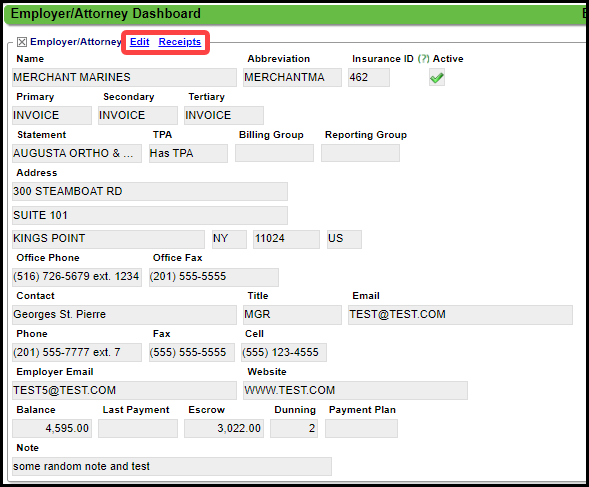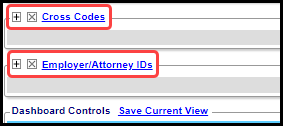Employer/Attorney Dashboard
Employer/Attorney Panel
- Select the Edit link to Modify the Employer/Attorney information.
- Select the Receipts link to view the Receipts that are attached to this Employer/Attorney.
- An Invoice Receipt can be by selecting the Add button.
- An Invoice Receipt can be modified by selecting the Invoice number.
Linked TPAs Panel
Shows all the TPAs (Has TPA) linked to the Employer.
TPA: The TPA ID link displays the TPA record in a new tab.
Employer: Name of the TPA.
CPTs: Shows the billable CPTs for the TPA.
Expiration: Shows the Expired date that was entered on the Add/Modify Employer/Attorney screen.
Patients Linked to Employer Panel
Shows Patients that have an Insurance Balance where the Guarantor is the Employer. (Invoices Only)
Patient: Selecting the Patient ID displays the Patient Dashboard.
Statement/Invoice/Notification History Panel
- Filters for easier access to specific Invoices:
- Invoice Status
- Invoice Number
- Batch number column: Select the Batch ID to display the Invoice Batch Dashboard.
- Statement Profile: Displays the Statement Profile that was used to create the Batch.
- Batch Status: Shows the Status of the Batch and the Date.
- Ex: Batched 04/07/2023
- Batch Method: Cycle or On Demand
- Invoice ID: The Invoice ID is formatted as Batch# plus EM plus Employer# with no spaces.
- (Ex: 1112EM2)
- Select the Invoice ID to navigate to the Invoice Batch Items screen. (Opens a new tab)
- New Encounters: Displays Encounters that were not on the last Invoice. Select the Encounter link to navigate to the Encounter Dashboard.
- Amount: This is the amount of the new Encounters.
- Previously Billed Encounters: Select the Encounter link to navigate to the Patient's Encounter Dashboard.
- Total Billed: Total of New Encounters plus previously billed Encounters.
- Employer ID: When selected, the Employer/Attorney Dashboard displays.
- Status: Created, Not Batched, Not Yet Mailed, Mailed
- The View link is displayed for Employers where "Is TPA" is chosen from the TPA dropdown.
- Manually Removed: Invoice was manually removed.
- Not Batched: Shows Encounters that did not Batch.
- Exceptions: Displays the Exception Reasons.
- Ex: Held due to Encounter Tag
Cross Codes and Employer/Attorney IDs Panels
Using Cross Codes and Insurance/Provider IDs allows tweaks to be made to the Claim Output based on the Insurance, Provider(s), Facility(ies), and/or Procedure(s). Contact Support for usage.
Related Articles
Employer/Attorney Library
The Employers/Attorneys Library can be created as needed from the Patient Dashboard or from the Employers/Attorneys Library. Add an Employer/Attorney to the Employers/Attorneys Library Employer/Attorney Panel From the Libraries Dashboard, select the ...Add Employer/Attorney to Patient Dashboard for Direct Invoicing
The Guarantor must be correctly setup during Registration or on an existing Patient. When the Employer or Attorney is added as a Guarantor, it is also added to the Active Policies Panel. Add the Employer/Attorney as Guarantor during Patient ...Attorney and Employer Direct Invoices Overview
System Setting for the Invoice Functions A System Setting must be added to make the Invoice functions available. Admin > General > Invoice INVOICE - ACTIVATE INVOICE BILLING Set to Yes if sending Invoices instead of, or in addition to Statements. ...Setup the Attorney/Employer Library for Direct Billing
Library Setup for Employer/Attorney Billing From the Libraries Dashboard, select Employer/Attorneys. Select Add. Enter the Name of the Attorney or Employer. Enter an Abbreviation. Type dropdown: Billable: Use when the Employer/Attorney will be ...Encounter Dashboard Overview
Encounter Dashboard Overview Access the Encounter Dashboard Select the Encounter Number link on the Patient Dashboard, or Enter an e + Encounter number (e12345) in the Navigation Shortcut box. You can go to the Patient Dashboard from the Encounter ...