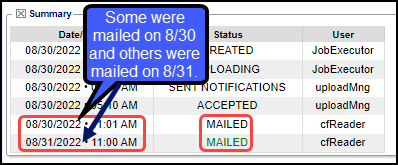Statement Batch Overview
Statement Processing
- Statement files are processed after 1:00 PM Eastern.
- Any Statement files received after this time will be processed the following workday.
- Statement Files are NOT processed over the weekend.
- Statement Batch Dashboard Details:
- Created Date: Time-stamped when the Statements are initially run/batched.
- Uploading: when the Upload Statement Batch process began.
- Accepted: When the Statement Department received the file.
- Mailed: Confirmation that the Statement Batch has been processed. This confirmation is usually sent back overnight and uploaded to the PM System where the Statement Batch is marked as Mailed.
- The Dunning Message count is updated after the file is uploaded and is marked as Mailed OR a printed file is marked as Mailed.
There are times that you may see Mailed more than once. This occurs when there are errors in the Statement Batch, and a second or third mailing took place after the errors were corrected.
Files should not be uploaded on Friday since the Statement Batch will not be processed until Monday at the earliest. If Monday is a holiday, it will be processed on Tuesday or after depending on the holiday backlog. If the Statement Batches are uploaded in the morning Eastern Time on Monday through Thursday, the Statements will be mailed the next day.
Statement Department: Etactics Output Solutions Contact Information
- Email: ossupport@etacticsinc.com
- Phone: 330-342-0568 ext 2
Related Articles
Statement Test Batch and Proof
Statement Test Batch Criteria Before your Statement Go-Live, a Statement Test Batch must be created and uploaded to the Statement Department. Create an Encounter If you do not have a Test Encounter that can be used, create one and create a Charge. A ...Delete a Statement/Invoice Batch
Deletion of a Statement Batch can only be deleted by a User with Admin permissions or one who has been given the permission by a Site Admin. If you cannot review the Statement Batch within the day, delete the batch so it may be rebatched with the ...Statements/Invoices Overview
Statements/Invoices Overview Statement and Invoice Profiles must be set up before Statements can be sent. Statements and Invoices must be set up separately. Both require Proofs to be approved. Statement Profiles Setup Statement/Invoice Test Batch and ...Use the Job Scheduler to Batch Statements
Create a job to run Statement batches From Admin on the left side bar, select Job Scheduler Select Add. Run Function: Select Batch Statements from the dropdown. Batch: Choose one of these Options: Statements/Invoices: Batches both Statements and ...Manually Batch and Upload Invoices for Employers
Invoices are most commonly used for billing Employers or Attorneys. Invoices can be manually batched or an Invoice on Demand can be created. A batch of Invoices or a single Invoice can be manually uploaded to the Clearinghouse. The Job Scheduler can ...