Staff Productivity Report
The Staff Productivity report shows User activity for basic functions in the System. It gives high level statistical information, such as, the number of Appointments booked by a specific User.
- Group By: The Report can be grouped by User or by Function.
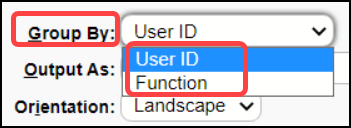
- User ID
- One or multiple Users can be included or excluded using the Lookup Icon.
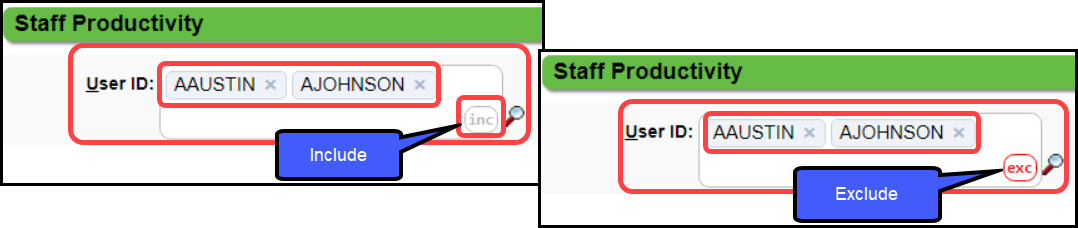
- If left blank, the report will include All Users.
If the report is generated from a Parent Database, the data will include information from all Databases linked to that Master.
- When the report is generated from a Child Database, the data will only include information from that Database, even if it is linked to a Master.
The specific information entered can be found in the Change Log, such as specific Patients or Appointments.
Columns
- Registration includes new Patients only.
- Appointments created by User.
- Notes contains the count of all billing Notes that were added on the Patient or Encounter Dashboards.
- This includes Notes that are associated with Reversed Encounters.
- Charges includes New Charges only.
- The Incomplete Charges (DFTs) that are received via an Interface are credited to HL7.
- Charges ($) displays total dollar amount of the Charge column.
- Charges Completed is the count of Charges that are completed by a specific User.
- Charges Completed $ displays the total dollar amount of the Charge Completed column.
- Payments: By User per individual transaction (multiples can exist on a Receipt)
- Based on Reporting Group Payment which includes IP/PP
- Payments posted using the Apply button or one of the dropdown functions on the Remit screen is credited to ERA/User. Example: ERA/CSMITH.
- It does not include when Post Manual or Post Expert is used on an ERA.
- Payments $ displays the total dollar amount of the Payments column.
- Adjustments reports the number of Adjustments done by each User.
- Adjustments posted using the Apply button or one of the dropdown functions on the Remit screen are credited to ERA/User.
- It does not include when Post Manual or Post Expert is used on an ERA.
- Adjustments $ displays the total dollar amount of the Adjustments column.
- Refunds reports Refunds done per User.
- Refunds posted using the Apply button or one of the dropdown functions on the Remit screen are credited to ERA/User.
- Refunds $ displays the total dollar amount of the Refunds column.
- Displays as a negative number.
- Write-Offs reports Write-Offs per User.
- Write-Offs $ Displays the total dollar amount of the Write-Offs column.
- Transfers reports Transfers of money from one responsibility bucket to another. Example: When the Insurance payment is posted, the balance transfers from the Insurance and transfers to the Patient or Secondary Insurance.
- Transfers $ displays the total dollar amount of the Transfers.
- When the Transfer is complete the dollar amount will be zero.
- It may not be zero if there is a Charge Reversal, a Refund, or Write-Off.
- This includes Transfers related to Reversed Encounters.
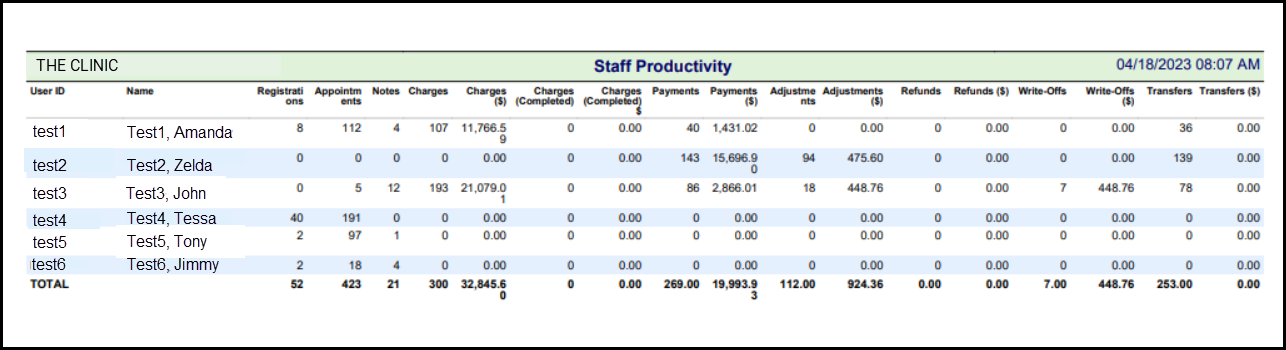
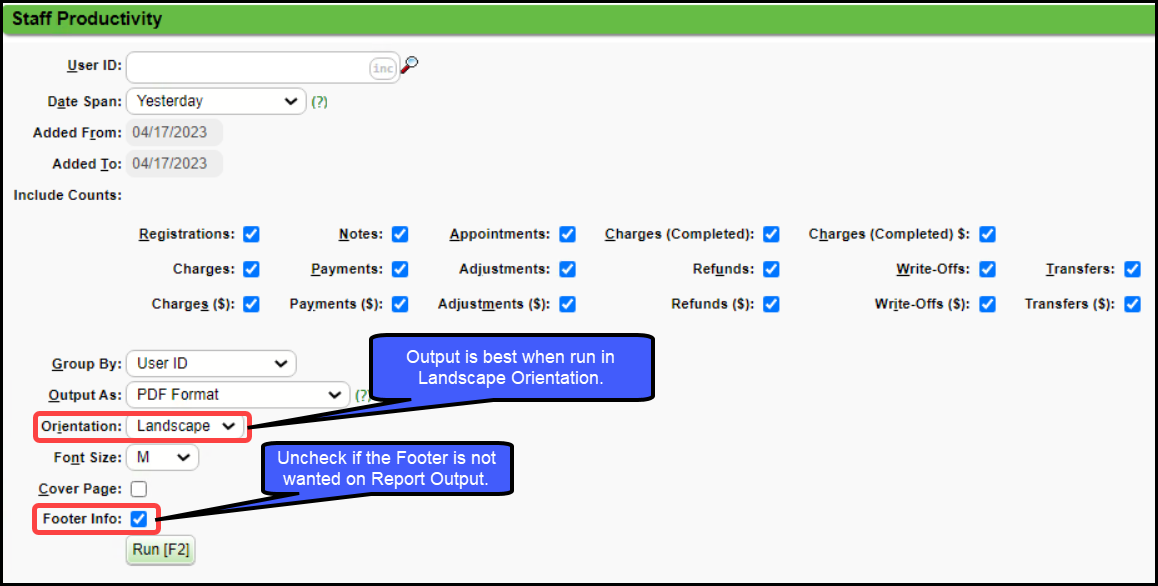
Related Articles
Productivity Analysis Report
Productivity Analysis Report The Productivity Analysis Report contains Totals for Receipts, Charges, and Applied Payments grouped by specific categories. Access the Productivity Analysis Report: From Reports on the Left Side Menu, select the ...Productivity Snapshot Report
This report is accessed from the Home Dashboard. The Productivity Snapshot Report provides a visual summary of practice performance, making it easier to interpret key financial trends without reviewing line-by-line data. Unlike traditional tabular ...Authorization Report
Authorization Report It is recommended to run this report in Landscape orientation. Authorization Report Criteria The Authorization Report can track your Authorizations by: Insurance Expiration Date Span Remaining Visits, Dollars, Days, or Units Case ...Charge Summary Report
Charge Summary Overview The Charge Summary Report is found on the Reports Dashboard. Use Filters and Reporting Groups to determine the information that appears on the Report. Use the Save Report Filters to retain the same filters for running later. ...Daily Charges Report
The Daily Charges Report is a detailed breakdown of each Patient's Charges for a day or a date range. This report can be run at the end of the day to capture your Charges, or it can be run for a different period to report Charges and Payments for the ...