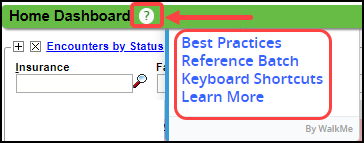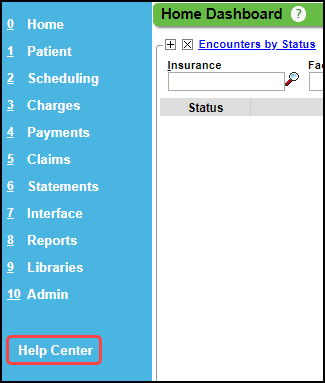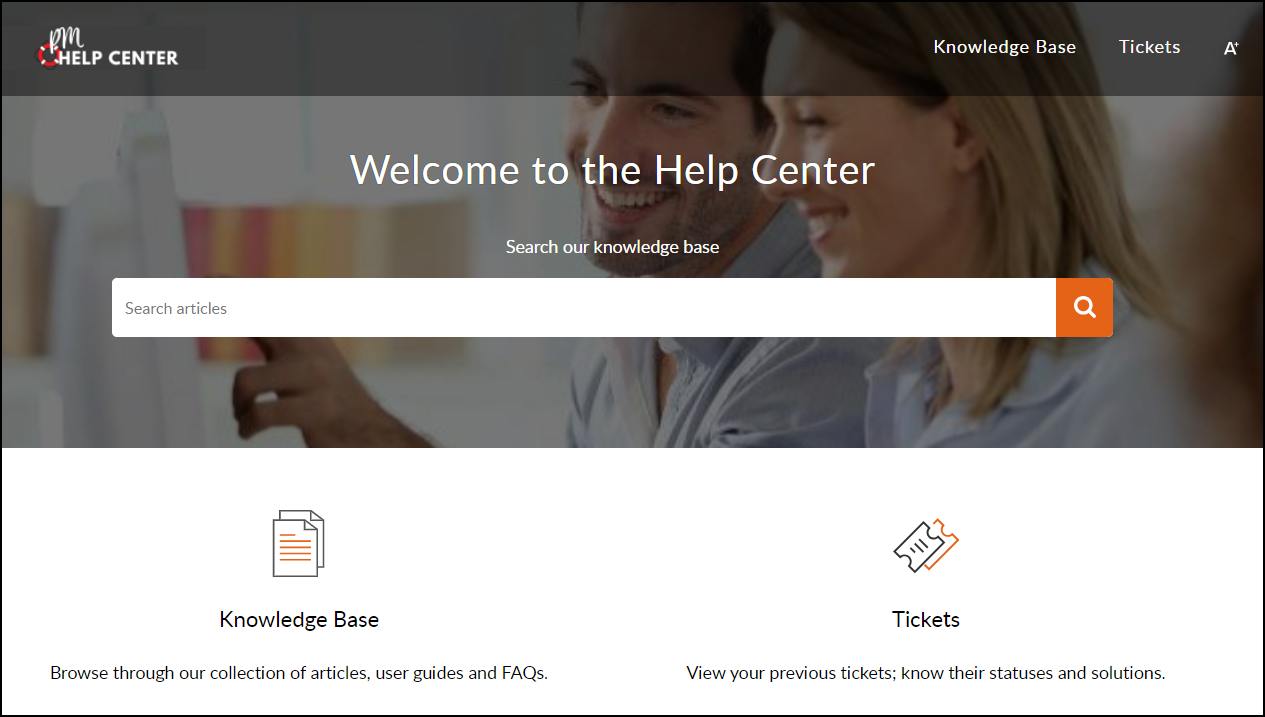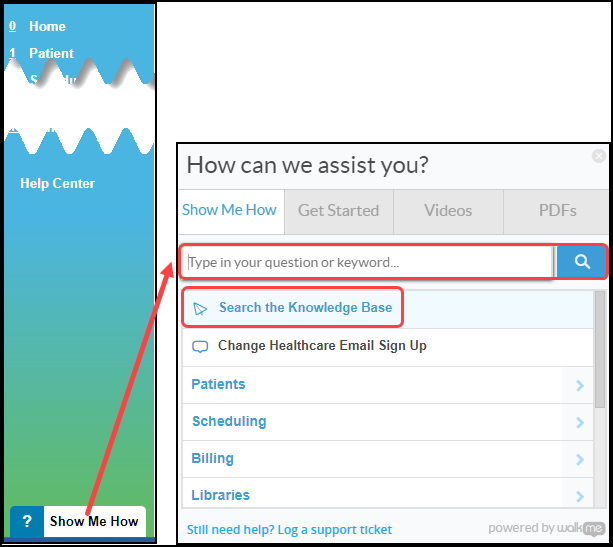Show Me How/Help Topics/Smart Tips
Show Me How/Help Topics/Smart Tips
- Located on the Title bar at the top of the screen, you have access to Help Topics. These will appear as a Show Me How link which gives you access to Knowledge Base Documentation, Videos, and PDFs.
- Show me How is on all primary Dashboards except the Reports Dashboard which has a Question Mark.
- Located on the bottom left, you have access to Help Topics plus the ability to search by a Key Word or Question.
- Located on the Left Side Menu, you have access to the Knowledge Base Articles.
Show Me How on the Title Bar
Use Show Me How to take a tour or watch a video of specific features.
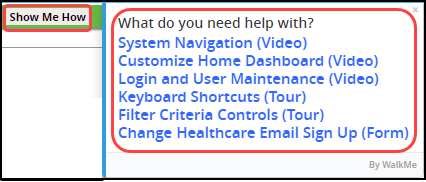
Question Mark on the Title Banner
Use the Question Mark to view specific subject oriented articles.
Help Center on Left Side Menu
Use the Help Center link to access all System documentation and the Ticket Portal (Permission Driven)
Search for a Topic using Show Me How on the Bottom Left
To make it more convenient to retrieve Articles from the Knowledge Base, use Show Me How on the bottom left.
- Select ? Show Me How.
- Enter a question or a key word in the Search field to find Articles, Videos, and PDFs.
Icon Types
Question Mark (?) on the Title Bar
Click the Question Mark on the title bar for a list of topics.
- Reports Dashboard
- Secondary Dashboards, such as:
- Patient Dashboard
- Encounter Dashboard
- Cases
- Add Payment Receipt
Smart Tips throughout the System
There are Question Marks located beside topics that contain Smart Tips. Hover-over the Question Mark to view additional information.
- Buttons
- Links
- Report Filters
- Individual Fields
Example 1: The Enrollments button
Example 2: Links
Example 3: Report Filters
Example 4: Individual Fields
Related Articles
General Navigation Overview
Primary Menus This section gives an overview of navigating the System. First time users should use this section in coordination with their training. New Employees can use these topics to familiarize themselves with the System. Getting a good ...Payer Rejection: Smart Edit
Medicare started the concept of Smart Edits. The Claim rejects at the Clearinghouse level with an alert explaining that the Claim may be denied when processed. Some claims are rejected by a Smart Edit and do not enter the claims processing system. ...Dashboard Overview
Left Side Menu The Left Side Menu contains links to: The Dashboards in the System The Navigation (Go-Box) The Help Center The Tasks Menu Show Me How Navigation (Go-Cut) Box The Navigation Box allows you to quickly navigate between screens in the ...Links to Specific Topics
Links to Specific Topics When you open an Article in the Help Center, there are links to specific Subheadings in that Article. The path to the article is displayed at the top of the page. Each section between the slashes is a link. Select the link to ...Administrator's Setup Workflow
Welcome to your new Database! Let's get started with your setup! The workflow below will guide you through the setup steps in the most efficient manner. Getting Started Getting Started Overview Standard Operating Procedures and Best Practices Quick ...