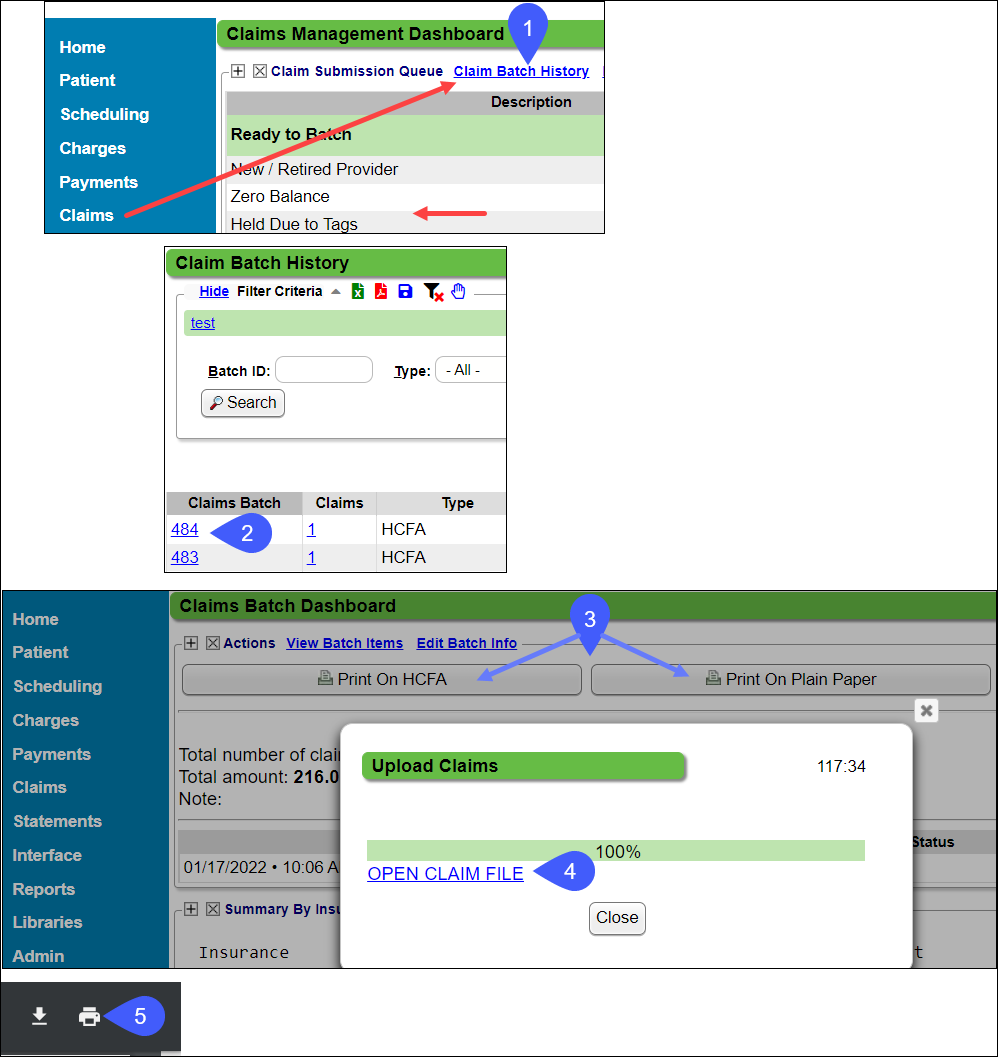Reprint a Claims Batch
A Claims batch can be reprinted at any time.
- From Claims on the Left Side Menu, click the Claim Batch History link.
- Select the Claims Batch number link that you want to Print.
- Select Print on HCFA or Print on Plain Paper.
- Select the Open Claim File link.
- Select the Printer icon.
Related Articles
Claim Batch History
The Claim Batch History screen shows a list of all Claim Batches that have been created. Select Claims on the Left Side Menu. In the Claim Submission Queue panel, select the Claim Batch History link. Claim Batch History 1-2 Filter Criteria: Use the ...Delete a Claims Batch
A Claims Batch can be deleted if it was created in error or duplicated. Once a Claims Batch has been uploaded, it can only be deleted by Support. Deleting a Claims batch is permanent and cannot be undone. Delete a Batch From the Admin Dashboard, ...Manually Batch and Upload Electronic Claims
Manually Batch Claims Go to the Claims Management Dashboard by selecting Claims on the Left Side Menu. Ready to Batch In the Claim Submission Queue panel, select the Batch Claims button. To view the Individual Claims, select the number in the ...Claims Batch Uploading Errors
If you are manually uploading your Claims batch without using the Job Scheduler, these are the warnings you might see. ERROR - DONE WITH WARNINGS This message indicates there are one or more Encounters with Local Edit Errors that will not be sent in ...Claim Submission Queue
Claim Submission Queue Clearinghouse Schedule for sending Claims to the Payers On most mornings, Claims that are Clearinghouse Accepted are batched and forwarded to the Payers at 10:00 AM. (This is not a guaranteed submission time.) If Claims batches ...