Reorder CPT® (Procedure) Lines on an Encounter
Reorder CPT® Lines
- On the Encounter, click the Modify button.
- In the Procedures panel, use the arrows to move the CPT lines up or down.
Reasons Lines Cannot be Reordered
You have a window of time to reorder the CPT lines.
- The Reference Batch must be in the OPENED status.
- The Accounting Period must still be open.
- If payments have been posted on any Line item, the lines cannot be reordered.
If Copay/Patient Payment has not been Applied
- When the Copay pop-up window displays on the Modify Charge screen, exit the window by clicking the X.
- Move the line items.
- Click Save (F2).
- On the Encounter Dashboard, click Modify.
- When the Copay pop-up window displays, click the Receipt Number link to apply the copay.
- Click Save (F2).
If the Copay/Patient Payment has already been applied
Attach to the original Reference Batch where the payment was entered. Undo the Copay/Patient Payment and move Lines.
- On the Encounter Dashboard, expand the transactions by clicking the plus symbol.
- Select the checkbox next to the Receipt number of the posted Payment.
- Click the Undo Posting button.
- Enter a Reason.
- Click Save (F2).
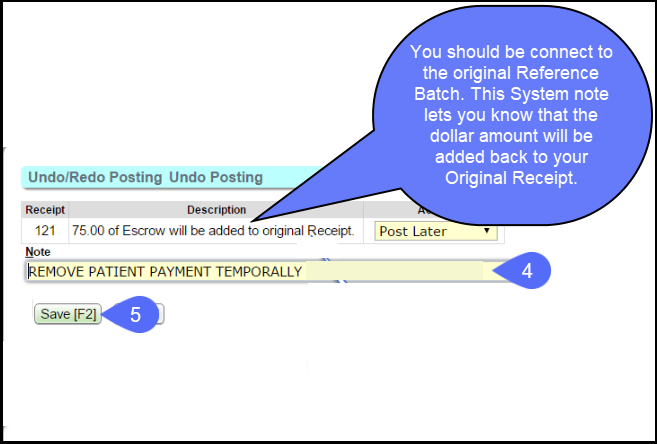
- Click Modify on the Encounter Dashboard.
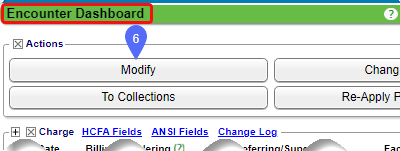
- Exit the Copay popup window by clicking the X.
- Reorder the line items.
- Click Save or press F2.
- To reapply the Patient Payment, click Modify on the Encounter Dashboard.
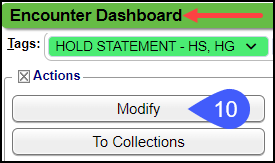
- When the Copay pop-up window displays, click the Receipt Number link to apply the copay.
- Click Save (F2).
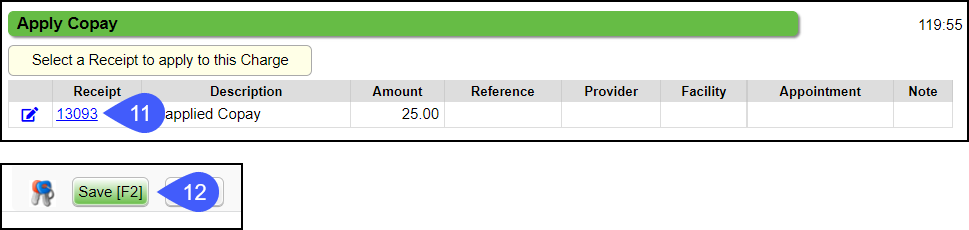
Learn More
CPT® copyright 2019 American Medical Association. All rights reserved.
Related Articles
Custom Encounter Query (CEQ)
The CEQ is a Custom Query that queries Encounter Data. Access the CEQ Report by selecting Reports on the left side menu. Select Custom Encounter Query in the Transactions panel. Build a Custom Encounter Query Filter Criteria: Add your filter criteria ...Enter a New Charge (Encounter) Manually
Before entering Charges, attach to a Reference Batch. Close the Reference Batch when finished reviewing the Charges. If the Reference Batch is left open, the Charges will not batch. Accessing the Post (Add/Modify) Charge Screen Use one of the ways ...Reorder/Delete Diagnosis Codes
When Charges are created from the Clinical Documentation or when reviewing Charges, the Diagnosis Codes may need to be reordered before billing the Claim. Diagnosis Codes can be reordered or deleted easily in the Diagnosis panel on the Add/Modify ...Add/Modify a Procedure Code (CPT)
CPT® Codes (Current Procedural Terminology) is a uniform medical language that defines the Procedures or Services performed by a qualified healthcare professional. They are referred to in the System as CPT or Procedure Codes. Adding fees directly to ...Modify a Charge
The Modify Charge screen is used to change or modify an existing Charge or Incomplete Charge. It is accessed from the Encounter Dashboard. Change the Rendering Provider If the Rendering Provider is modified on the Claim level, you have the option to ...