Rebill or Resubmit Multiple Encounters to Insurance
Change the Insurance Profile and Rebill
On the Insurance Management screen, there is a Change Profile & Rebill option that allows multiple Encounters to be Rebilled to the Payer in one step.
- On the Insurance Management Screen, select the Encounters number to highlight the Insurance Profile that contains the Encounters that you want to Rebill.
- In the Highlighted Profile Information & Encounters panel, choose the individual Encounters that should be Rebilled or use the checkbox in the columns' title bar to Select All.
- Rebill Only: Select to Rebill when you are not changing the Insurance Profile, or
- Change Profile/Rebill: Use if you are moving the Encounters to a new Insurance Profile.
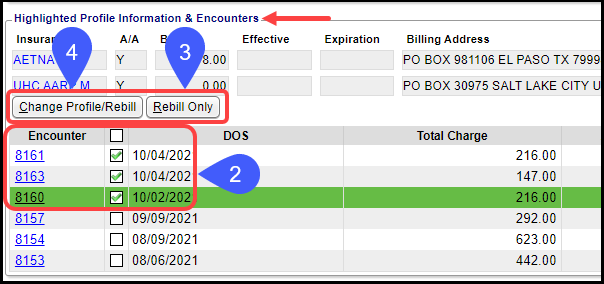
Change Profile/Rebill
- Transfer Balance From Patient To or To New Profile: Select the Insurance Profile where you want the Encounters moved.
- The option to Rebill is checked by default. Uncheck if you want to move the Encounter(s) but do not want to rebill.
- Note: If a Note is added, there is an option to Save as Billing Note to show in the Notes panel on the Encounter Dashboard.
- Click Save [F2].
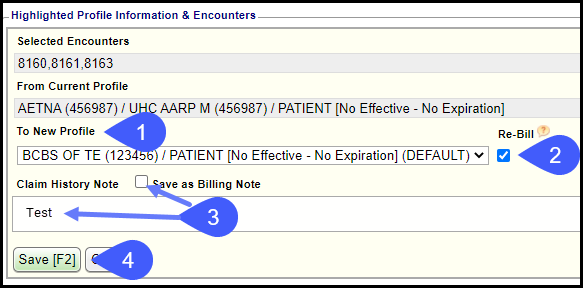
 All Encounters that were checked to Rebill, will auto-status to Ready for Submission/Resubmission.
All Encounters that were checked to Rebill, will auto-status to Ready for Submission/Resubmission.Related Articles
Move Existing Encounters to a New Insurance/Self-Pay Profile
Move Existing Encounters to a New Insurance/Self-Pay Profile When a new Insurance or Self Pay Profile is added, you may need to move some of the existing Encounters to the new Profile. This most often occurs when a claim is denied for not being ...Encounters by Status Report
Encounters by Status Report The Encounters by Status Report is useful for seeing the Status Encounters are in currently and historically with a breakdown of Statuses at the end. The report will return a maximum of 100,000 Encounters. If your result ...Split Encounters
Split Encounters Splitting Encounters allows you to separate specified Procedure lines from one Encounter to a new Encounter. This feature is available when entering or modifying a Charge and from the Encounter Dashboard. This is very useful for a ...Resubmit a Partial Claim
***Do not Delete or alter the Procedure Line if it has already been billed.*** See Submit a Claim with a Different Procedure Code. Partial Resubmission Resubmit specific Procedure Lines on a Claim (Partial Resubmission). On the Encounter Dashboard, ...Create an Insurance Receipt
Payment Posting can be accessed from several places using one receipt to post an entire check amount to multiple Encounters. Create an Insurance Receipt Create the Receipt using one of the following methods: Type 'nr' in the Navigation Box or Select ...