Procedure Settings for Splitting Specific CPTs
Procedure Settings
The Procedure Settings button on the Admin Dashboard can be used to automatically split CPTs for specific Insurances into separate Claims.
- The Facility, Billing Provider, and Rendering Provider can also be designated.
- This splits the designated CPT every time it is used.
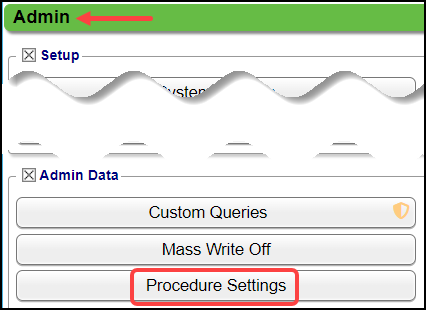
Split Logic
When the split occurs, the original Encounter is set to bill as Institutional automatically.
- Example: 92316 is set up to be split.
- A Charge with 92136, 92004, and 92015 is created and saved.
- The Claim will be split:
- 92136 splits into its own Encounter and the Form Type remains as selected (Institutional or Professional)
- 92004 and 92015 is on the other Encounter and changes to Institutional only if Institutional is enabled using the setting UB04_USED.
Add a Procedure Setting
- Select the Add button.
- Add a Description, such as Medicare.
- Select an Insurance.
- Multiple Insurances can be entered.
- Facility: Select a Facility if applicable.
- Billing Provider: Select a Billing Provider if applicable.
- Rendering Provider: Select a Rendering if applicable.
- CPTs to Split: Enter the CPTs to split to an additional Claim.
- Separate with a comma and no space.
- Select Save [F2].
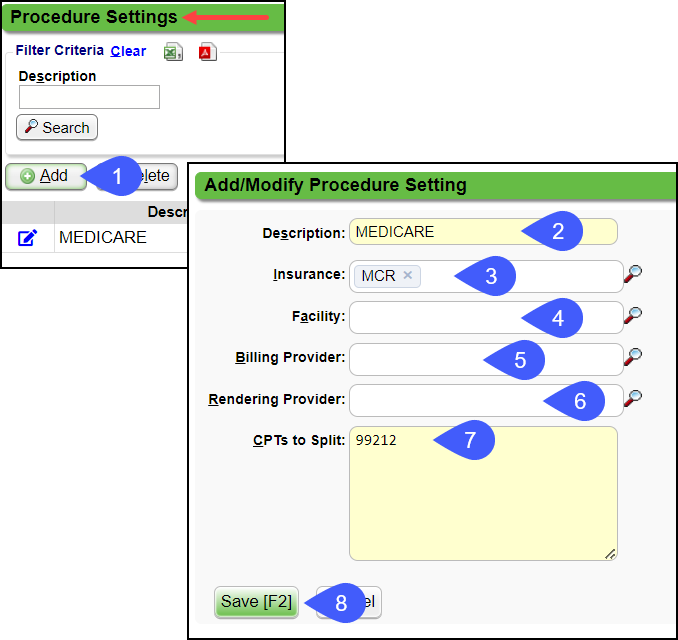
Use Case Example
A different Provider needs to be sent at the Line Level than is at the Claim Level for specific Procedure Codes.
In this case, the Charges must be split. The Procedure Settings feature can be used to split the Charges by Procedure code for specific Providers/Facilities.
For Internal Use Only: Procedure Settings Logic (Desk) (KB)
Related Articles
Scanning System Settings
AUTOMATICBORDERDETECTION AUTOMATICE BORDER DETECTION Use this setting to prevent capturing unwanted space, such as, black/gray space or other "noisy" areas on specific scanner models. The unwanted space affects the use of the barcode scanning, the ...Add/Modify a Procedure Code (CPT)
CPT® Codes (Current Procedural Terminology) is a uniform medical language that defines the Procedures or Services performed by a qualified healthcare professional. They are referred to in the System as CPT or Procedure Codes. Adding fees directly to ...Charges System Settings
Charges ACCIDENTONCASE ENFORCE ACCIDENT IS ALWAYS ON A CASE Mandatory: Always require an Accident on new Cases, for ALL Case Types. Not Mandatory (and ---): Cases will not require an Accident on the Case. Note that it rarely makes sense to set this ...Invoice System Settings
Activate Invoices A System Setting must be added to use Invoices. Admin > System Settings > General > Invoice INVOICE - ACTIVATE INVOICE BILLING Set to Yes if sending Invoices instead of, or in addition to Statements. This will activate all Invoicing ...Anesthesia System Settings
ANESTHESIA ACTIVATES THE ANESTHESIA FUNCTIONALITY A System Setting must be added to use Anesthesia Billing. This setting will activate the Anesthesia Functionality, add a new System Setting Tab, and allow additional customization. (Admin > System ...