Post Payment as a Note on ERA
Post as Note is used when you want to capture the Remittance denial adjudication information without financially impacting the Encounter. This keeps the line item from being written off in order to resubmit the Claim after it has been worked.
 Do not use Post as Note to post Payments because the money will remain in Escrow unposted. All money on a remit should be posted.
Do not use Post as Note to post Payments because the money will remain in Escrow unposted. All money on a remit should be posted.This feature is available in ERA Payment posting as a Claim action. These generally kick out on Hold or Denial Worklist (DW). If there is money paid on one line item and not paid on another line item, the Payment must be posted, but the line that did not pay can be Posted as a Note.
The Entire Claim was Denied
- Use the Claim Action dropdown on the Manage Electronic Remittance Item screen to choose Post As Note/Leave Balance.
- Select Custom Worklist (CW) in the Change Remit Status/Worklist field.
- Custom Worklist: Select the Worklist where you want to send this ERA Remit for someone to work.
- Enter a Note which will appear in the Worklist, and if the Save as Billing Note is selected, the note will be displayed on the Encounter.
- Select Save [F2].
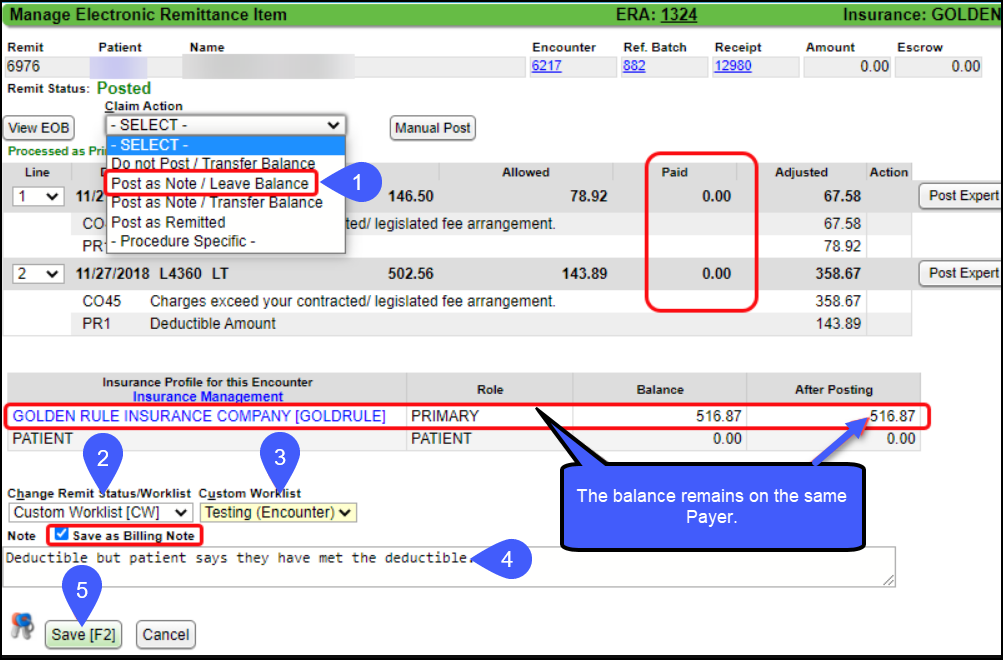
Payment on a Line Item and Denial on Another Line Item
 This cannot be used on a Secondary Payment because there is not an option to Post as Remitted.
This cannot be used on a Secondary Payment because there is not an option to Post as Remitted.- Use the Claim Action dropdown to choose -Procedure Specific-. This opens the Action column on each line item.
- On the line item(s) that paid, select Post as Remitted from the Action dropdown.
- On the line item(s) that denied, select Post As Note/Leave Balance.
- Select Custom Worklist (CW) in the Change Remit Status/Worklist field.
- Custom Worklist: Select the Worklist where you want to send this ERA Remit for someone to work.
- Enter a Note which will appear in the Worklist, and if the Save as Billing Note is selected, the note will be displayed on the Encounter.
- Select Save [F2].
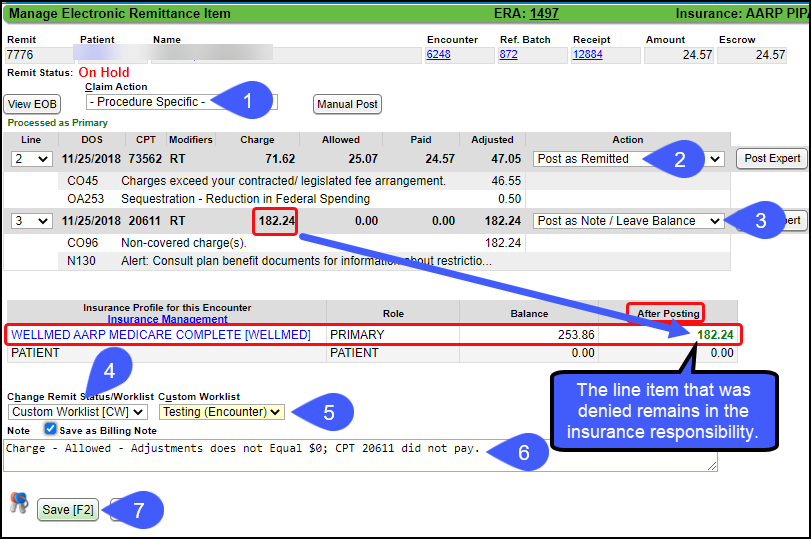
Learn More
Related Articles
Manually Post Interest or Penalty
Post Interest to an Interest Account Create an Interest Account: Setup for Manually Posting Interest and Penalty. Set up an Interest Payment and an Interest Adjustment Transaction Code if it has not already been done. If you do not have an Interest ...ERA Management Profiles, Rules, and CARC Crosswalk
The System-delivered ERA Management Profile includes 22 Rules for ERA Payment posting. Additional ERA Profiles must be created to add new Rules based on the Insurance or Billing Group. Events override any Rules that are created. ERA Profiles Add a ...Post DW (Denial Worklist) or On Hold (H) Remits
If a line item cannot auto-post when the ERA is Applied, the Encounter Remit will be placed on Hold or placed on the Denial Worklist (DW) for manual review. The Holds and DWs may have Payments or Denials that need to be posted or worked. Payments on ...Post a Zero ERA Payment with a Takeback
If the Remit has a Zero Dollar Payment, but it has Payments in the body of the Remit, there are probably Takebacks at the bottom of the Remit, which results in a Provider Level Adjustment. If the Payments in the body of the Remit equal the Takebacks ...Post as Note on Manually Posted Payment (Denials)
Post as Note on Manually Posted Payment (Denials) When a zero payment is received for one or more line items, the zero payment can be posted for information only without writing it off. Use the Post as Note checkbox or enter NOTE in the Other Code ...