Podiatry
Claim Specifics for Podiatry
Date Last Seen (DLS)
On a Podiatry Claim the Date Last Seen must be sent on the Claim. This is the date that the Patient was last seen by the Attending/Supervising Provider for the qualifying medical condition related to the services performed.
Example: The PCP sees a diabetic Patient and refers them to podiatrist: The PCP is considered the Attending/Supervising.
- The DLS is required when claims involve services from an independent Physical Therapist, Occupational Therapist, or Physician services involving routine foot care (Podiatrist).
- The DLS is submitted in a DTP Segment in Loop 2300 on the ANSI Electronic Claim.
- The Date/Time Qualifier must be submitted as 304.
- The Date/Time Period Format Qualifier must be submitted as D8.
- The Date/Time Period must be submitted in a format CCYYMMDD (20220722).
Example: DTP*304*D8*20080120~
Supervising Provider Information
- The Supervising Provider name is submitted in an MN1 Segment in Loop 2310E on the ANSI Electronic Claim.
- The Entity Identifier Code must be submitted as DQ.
- The Entity Type Qualifier must be submitted as 1.
- The Identification Code Qualifier must be submitted as XX.
- The Identification Code must be submitted as the Supervising NPI.
Example: NM1*DQ*1*LAST*FIRST*MI***XX*1234567893~
Enter the Specific Claim Information
- On the Post Charge screen, select NAILS from the ANSI Field dropdown menu.
- In the Popup, enter the DLS, PCP, and Description, and select Save [F2].
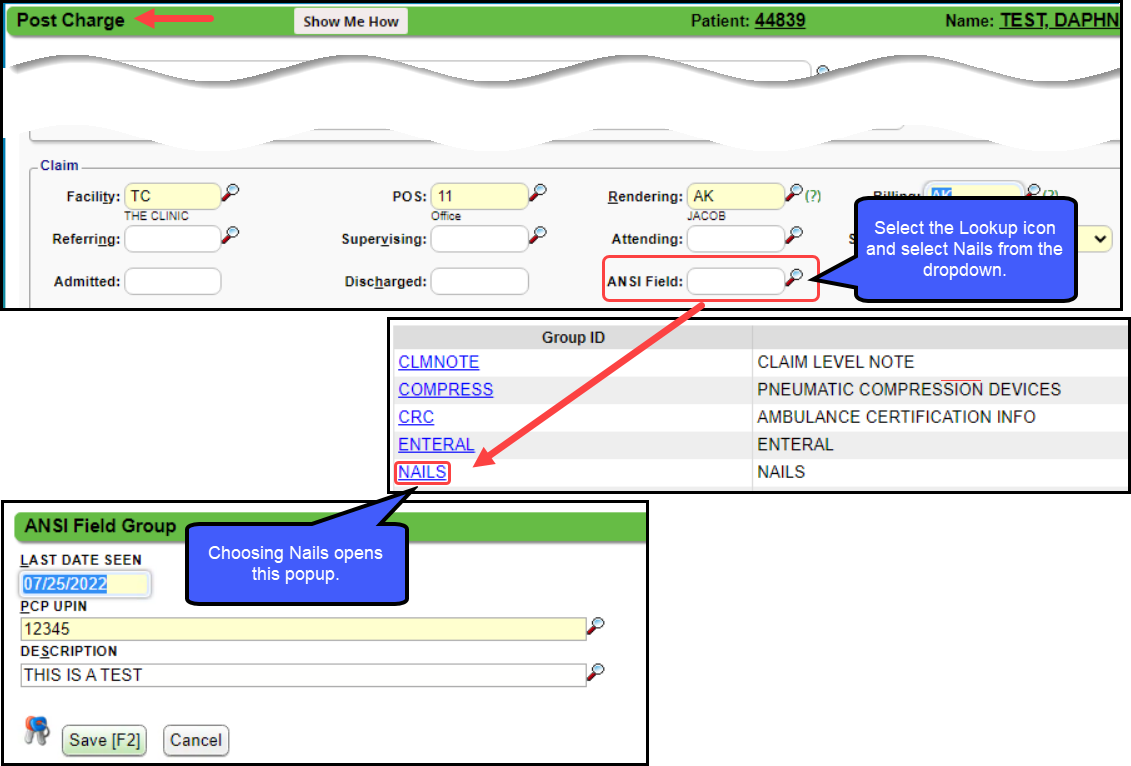
If the PCP is selected in the Patient Demographics, it will populate the PCP field automatically.
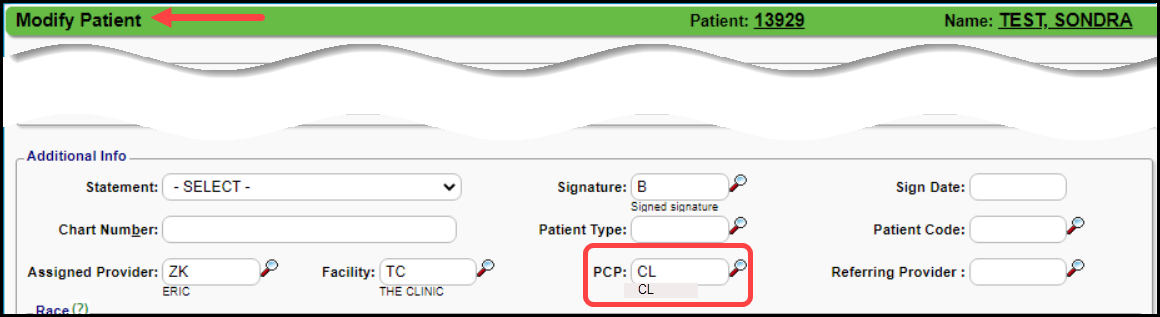
The ANSI Field can be set on the CPT, and the popup will display when the Charge is entered.
- Note: If this is for one Insurance only, it is best to key it on an Encounter by Encounter basis.
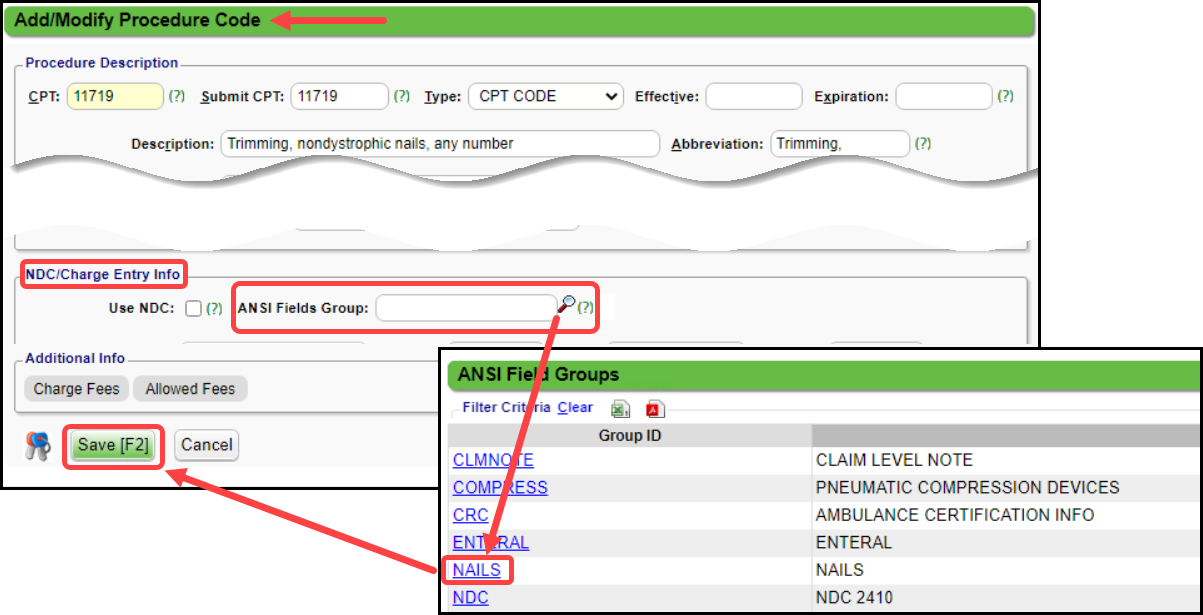
Related Articles
Institutional Billing (UB04)
To access the option to create UB claims, you must choose Yes for Institutional Claims in System Settings. See Setup for UB04/Institutional Claims. Institutional (UB) Charge Entry On the Post Charge screen > Claim Type> choose Institutional (If you ...Terms and Concepts FAQs
Anesthesia How do I add Anesthesia Time Unit Settings? Anesthesia Time Unit Settings Appointments Why does the Appointment Reason not display in the Appointment Slot? Appointment Reason not displaying Attending What is an Attending Physician? An ...Charge/Claim FAQs
Charge/Claim FAQs Attachments How do I indicate there is attached paperwork? Attached Paperwork Attending Physician What is an Attending Physician? Attending Physician An Attending Physician is the one who is responsible for the overall care of a ...Billing/Rendering Providers
Add Providers Providers can be added individually using the NPPES Import Tool or en masse using the Import Tool. Using the NPPES Import Tool will complete the Provider screen that will only require editing. Using the Provider Import Tool, all ...Specialty Billing Overview
Some Specialties have specific information needed on the Claim. The links below gives more detailed information on each of the Specialties. Anesthesia Chiropractic Eye Clinics with ASC Podiatry OB/GYN Pediatrics Rural Healthcare Telehealth