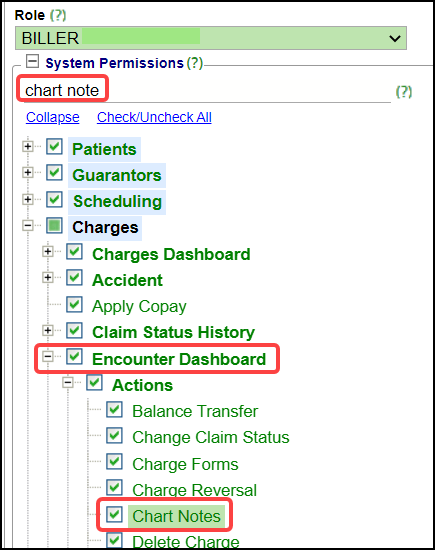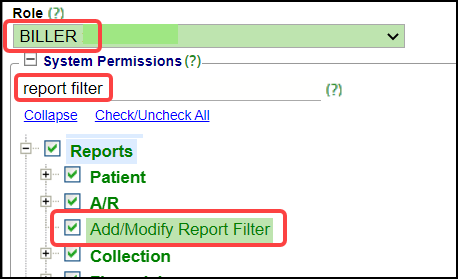Permission FAQs and Examples
User Maintenance
Who has access to User Maintenance?
The only User Role that has access to add or modify a User is the Role of Site Admin.
- Just having the Role of Administrator does not give a User Access to User Maintenance.
- The User must be designated as a Site Admin.
- This is set up by your Implementation Manager or Support. (Administrator > Site Admin)
Permissions
How do I find a specific Permission?
Find a Permission
- If you enter a word like overbooking in the search field, every section that contains that word will be highlighted in green.
- Each section that contains overbooking will open automatically to display the subsections.
How do I see the Permissions that are unchecked?
Permissions that are unchecked
If there is anything that is unchecked in a Section, the checkbox will be solid green.
Permissions that are not checked will appear with yellow highlighting.
Support
Who can use Support?
Support Users are designated in User Maintenance
- Support Users can create support tickets and are allowed to call the Support line.
- There should be a limited number of Support Users.
- Only fully trained Users with a minimum of 6 months of use will be granted Support privileges to log tickets.
Examples
Chart Notes
How can I get permission to use Chart Notes?
Chart Notes Permission
- This is only available if Chart Notes have been set up for your Database.
- This Permission is for both the Encounter Dashboard and the Patient Dashboard.
- Under Encounter Dashboard, select the checkbox for Chart Notes.
Overbooking
How can I give a User the permission to overbook?
Overbooking
Allow Overbooking controls if a User can save an Appointment that would allow more Appointments in a Slot than what has been defined for that Slot.
- If the User has Permission to Overbook, a Warning will display.
- If the User does not have the Permission to Overbook, the Appointment cannot be booked.
Save report filters
How can I give Users the ability to Save Report Filters?
Save Report Filters
For Users to be able to save their own Report Filters, select the checkbox for Add/Modify Report Filters under Reports.
Limit a User's Access
How can I limit a User's access outside of business hours?
Limit User Access
- If an IP address is entered, they will only be able to access from that IP address.
- The time and days of the week can be chosen to define when the User can log into the System.
Example:
- In the example below, the User can only log into the System from 8:00 AM to 5:00 PM and only on weekdays.
- This restricts the User from logging in at home or on the weekends.
- For HIPAA compliance, limiting a User's access is recommended.

Increase Logout Time
How can I change logout time?
Change the Logout Time
If Users are getting logged out of the System too frequently, the System Admin can change the Logout Time in User Maintenance.
Related Articles
FAQs Overview
Anesthesia Billing FAQs Charge FAQs Claim FAQs Demographic FAQs Eligibility FAQs Encounter/Visit FAQs ERA FAQs Form and Superbill FAQs iDology Direct Scanning FAQs Job Scheduler FAQs Patient FAQs Payment FAQs Permission FAQs and Examples ...User FAQs
User FAQs Calendar Why is the red line on the Calendar not on the current time? Red line on the Calendar is not on the current time In your User Profile, specifically select your Time Zone instead of using Computer Time. In User Maintenance, select ...Charge Management Rule Examples
Alert for Provider Credentialing There is a System delivered Charge Management Rule to display a Validation Warning for Providers who are not yet Credentialed with a Specific Insurance. Use this link for more detailed documentation: Hold Billing for ...Rejections Examples
Rejection: Invalid Subscriber ID Format for ___ Resolution: From the Patient Dashboard, verify Eligibility, view the Eligibility Report, view the Patient's Scanned Insurance Card, and/or call the Patient. Correct the Policy Number. On the Encounter ...Charge Management Action Examples
Add a Legacy ID in HCFA Box 33b for a Secondary Payer Scenario: BCBSTX is Primary and MagnaCare is Secondary. MagnaCare wants a Legacy ID in Box 33b on the HCFA (Paper Claim), but the Primary, BCBSTX, does not require this. Details Enter Description. ...