Patient Query by Form
Patient Query by Form
The Patient Query by Form Report can be used to gather Patient data by Diagnosis, CPT®, and Insurance by Facility and Provider.
- Primary Diagnosis: Use a range of Diagnosis Codes or an individual Diagnosis for the Primary Diagnosis only.
- Any Diagnosis: Report on Diagnosis Codes in any position on the Claim.
- CPT®: Report on a specific CPT® Code or a range of CPT® Codes.
- Date Span: Select a preset Date range or enter your own using DOS From and To.
- Age From and To: Select an aging range
- Insurance: Specify an Insurance or multiple Insurances.
- Default Profile Only: Use only the Default Insurance Profile even though there might be other Active Insurances.
- Facility: Report by Facility or multiple Facilities
- Rendering Provider: Report by a Rendering Provider or multiple Providers
- Sort By: Select how to sort the report.
- Include Following Fields:
- Select the checkboxes for the columns that you want on the Report Output.
Example:
- You want to know how many Patients have the Primary Diagnosis of Type 2 Diabetes, their age, and sex.
- DOS From 01/01/22 to 07/31/22
- Insurance: Medicaid
- Default Profile Only
- Include Fields: Patient ID, Encounter ID, Sex, Primary Diagnosis, Age
Report Filters
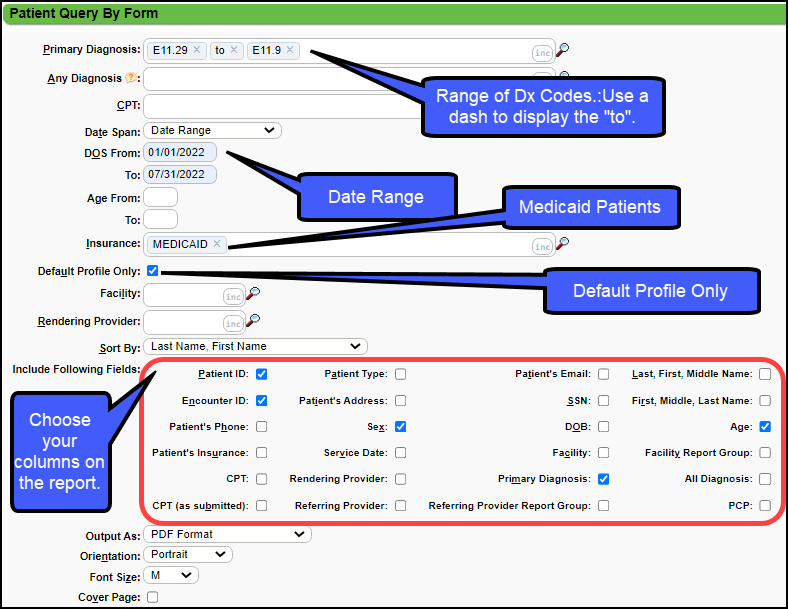
Report Output
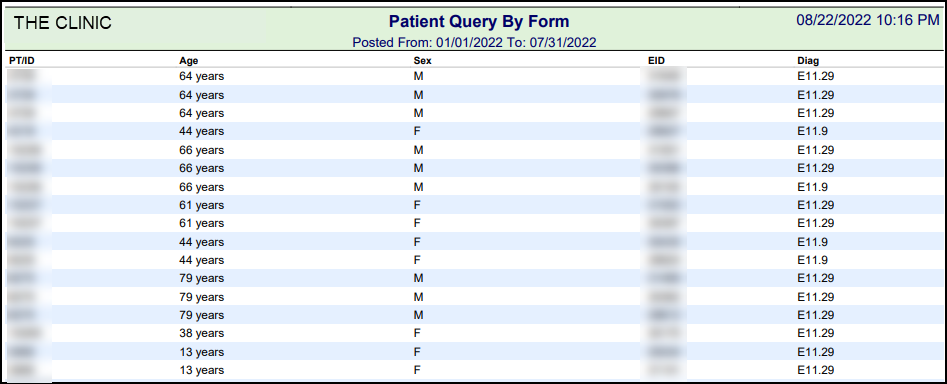
Related Articles
Query by Form
Query by Form (QBF) This is a key report for Visit/Encounter Level information. It includes the Insurance Payments and Adjustments and Patient Payments posted on the original Charge. All transactions are reported under the PRIMARY insurance that was ...Add/Register a New Patient
A new Patient can be registered from: Patient Lookup The Scheduling Dashboard > Patient Registration button The Calendar. The Navigation Search Box (Go-Box) You can determine which fields you want to be mandatory when adding a Patient from Patient ...Report on Specific Patient Categories/Groups
You can report on Patients in a specific category using several methods. Categories Examples: Medicare Patients Medicaid Patients Diabetic Patients Worker's Comp Patients Auto Accident Patients Reports The Custom Patient Query can be used to create a ...Custom Patient Query (CPQ)
Custom Patient Query (CPQ) The Custom Patient Query report is located in the Patient panel on the Reports screen and is built by the User. The content of this report is Patient related. For instructions on building a Custom Query Report, see Create a ...Form and Superbill FAQs
Forms and Superbills FAQs ABN Form What is an ABN Form? ABN Form An Advance Beneficiary Notice of Non-coverage (ABN) is a form that informs Original Medicare Patients that Medicare might not cover a specific service or item. Form Fields What are the ...