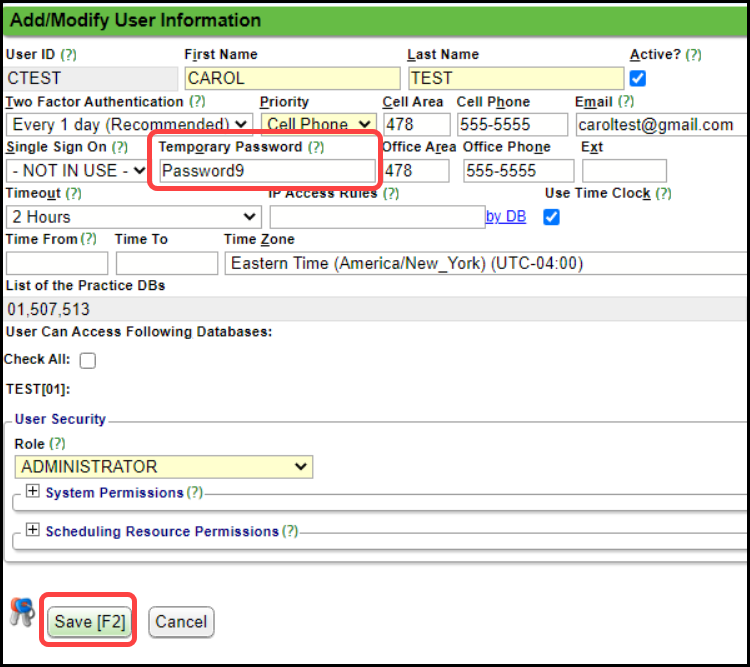Related Articles
Reset the Dunning Count from the Pre-Collections Worklist
From the Pre-Collections Worklist, choose the Encounters. Select Set Action. From the Choose Action dropdown list, select Reset Statement Counter to X. Select Run. Select Apply Action. Select Run. Learn More What is the Dunning Count ...
Reset the Dunning Count
Reset the Dunning Count from the Receipt Posting Screen On the Receipt, choose Manually Post to manually update the Dunning message count. Select Save [F2]. Reset the Dunning Count for the below Encounters to: Choose the new Dunning Count from the ...
Login Security (Table of Contents)
Contents Keep Active, Deactivate, and Reactivate User IDs Login Security User Account Lock, Failed Login, and Login Notifications Two-Factor Authentication Password Reset
Login Security
This feature allows you to customize passwords and related Security Policies at the Security Role level which provides maximum control over System access. From the Admin Dashboard, select the Security Roles button in the Security panel. Since this ...
User Account Lock and Login Notifications
A User will receive an email if: A User has too many unsuccessful login attempts, which will lock the User's account; The User is logging in on a computer that you have not used to log into the System previously; or The User has not logged into the ...