Multiple Copays Collected
If the practice is multi-specialty, a Patient may be required to pay more than one copay per service. For example, the Patient sees
an Orthopedic doctor and then sees a Physical Therapist.
-
In the Copay Pop-up during Charge Entry, select the Receipt number to attach to the appropriate Encounter.
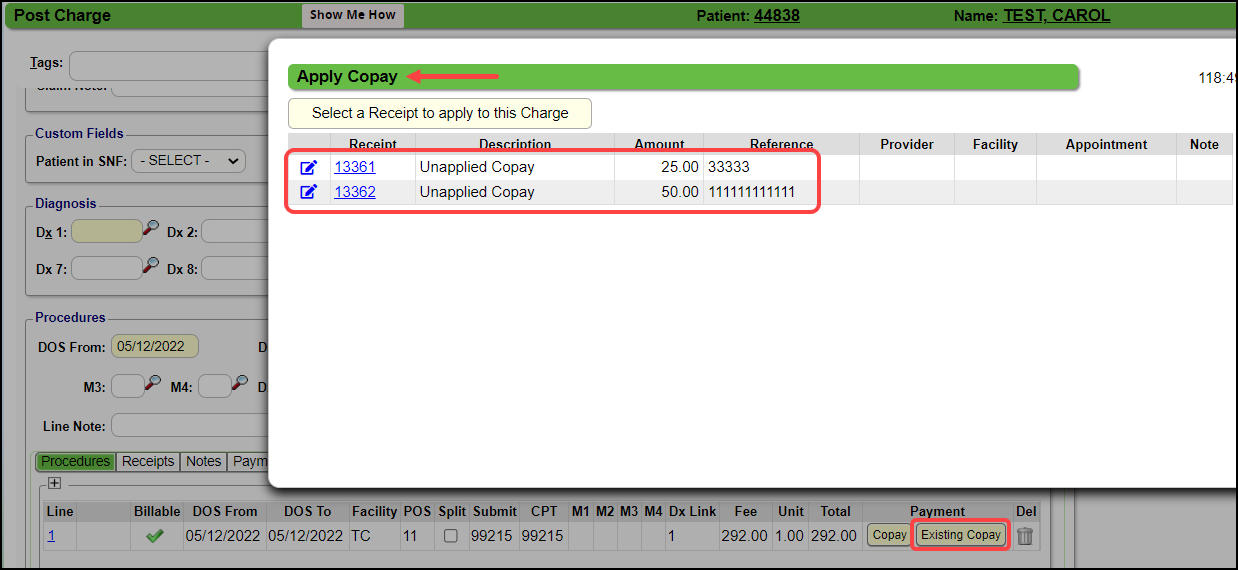
Incomplete Charges with Multiple Copays
The Copay column will display as Multiple.
- Hover over the Multiple link, to view the Copays.
- Select the Multiple link, to apply a copay to the Charge or to access the Modify Payment Receipt screen.
Related Articles
Modify or Complete One or Multiple Worklist Tasks
***Tasks can be completed, but not deleted.*** Multiple Tasks can be Modified or Completed in one step. Complete One or Multiple Worklist Tasks On the Worklists screen, select a Task number. Select the Task(s) to remove (or use the check-all ...Add Appointments for Multiple Resources
If a Patient has multiple Appointments that need to be scheduled for multiple Resources, the Copy feature can be used to add them easily. This is particularly helpful for Ortho practices where the Patient may have more than one Appointment on the ...Uncollected Copays
If the expected Copay was not collected, selecting the Uncollected Copay checkbox will make the Copay the Patient's Responsibility without waiting for the Insurance response. Note: The Received Date of the uncollected Copay must match the Date of ...Copay Details not Entered until after Charge Entry
Use the Post Copay link on the Encounter Dashboard. In the pop-up window enter the receipt information and post it to this Encounter. This link only shows if there is no Copay, Patient, or Insurance Payment posted to this Encounter yet.Insurance Applied the Copay to the Wrong Line Item
The Copay button is always on Line 1. If the Insurance applies the Copay to any other line item when it adjudicates the claim, one line will have a credit and another a debit. See below. CPT® 99213 balance $-40.00 CPT 52000 balance $40.00 The net ...