Modify Custom Fields
Modify Custom Fields
From the Admin Dashboard, go to Custom Fields.
- Click the Custom Field name in the Label column.
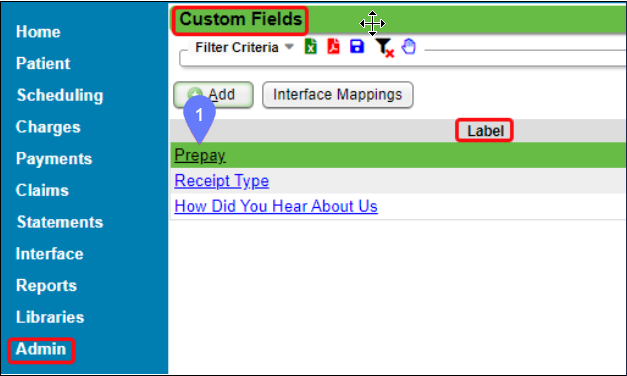
- Make any modifications.
- To change the Lookup Values, click Manage.
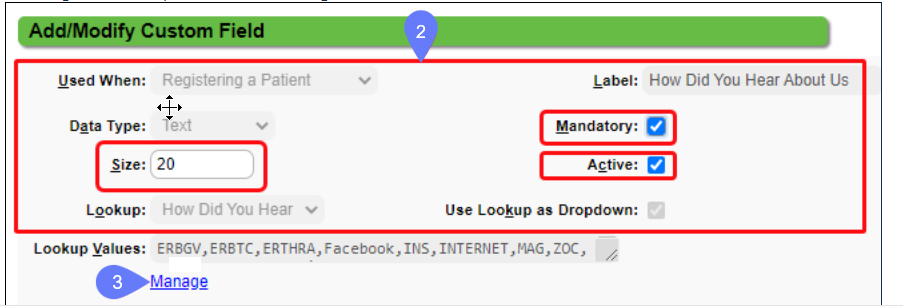
- Make changes to Lookup Items by clicking the Modify icon on each line that you want to change.
- You can make changes to the Description and make Inactive. The Code cannot be modified.
- Click Save or F2.
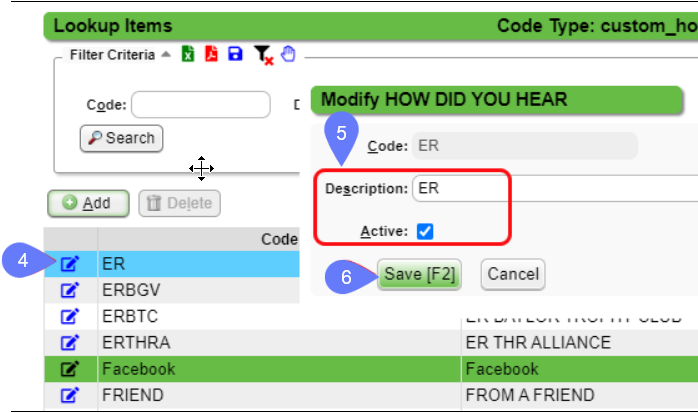
Add an additional Lookup Item
- Click the Add button.
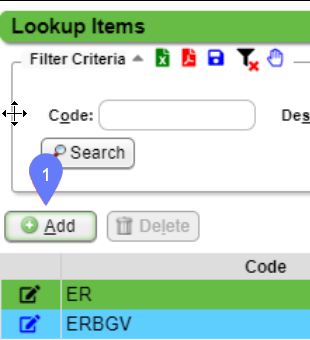
- Enter Code and Description.
- Click Save or press F2.
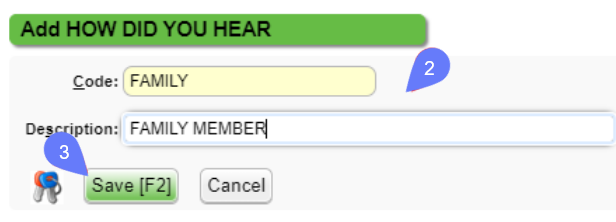
Delete a Lookup Item
- Click the line to highlight it.
- Click the Delete button.
The Delete button is Grayed Out
- A Custom Lookup can only be deleted if it has not been used, but it can be deactivated.
- A System Lookup cannot be deleted.
Deactivate a Custom Field
If you want to hide the Custom Field so that it cannot be used, uncheck the Active checkbox on the Add/Modify Custom Field screen.
Related Articles
Create/Add Custom Fields
Custom Fields can be added to data entry screens. These fields can be used to track specific data, such as, how a patient heard about your practice. Custom Fields can be added to the following screens Registering a Patient: On the Patient ...Make Custom Lookup Fields Inactive
You can make lookup fields inactive on Custom Fields to remove them from dropdown lists. Note: This will not make the Custom Field inactive. To make a Custom Field inactive, see Deactivate a Custom Field. Make a Custom Lookup Field Inactive From the ...Custom Queries - Admin
Custom Queries - Admin These are custom SQL queries that are written for clients to extract specific information to meet specific needs. There may be a charge for the creation of the Custom Query and will be presented to the client before starting ...Use Mappable Fields for Forms
List of Mappable Fields Access the List of Mappable Fields here. A list of mappable fields is also available from the PM System. Access the Mappable Fields List from the PM System On the Left Side Menu, select Libraries. Under Master Tables, select ...Filter for Custom Fields on a Receipt
Filter for Custom Fields on a Receipt The Custom Fields must be completed on the Add Payment Screen when the Receipt is created. On the Receipt History screen, filter for Receipts Custom Field. In the following figure, it is Receipt Type. This can be ...