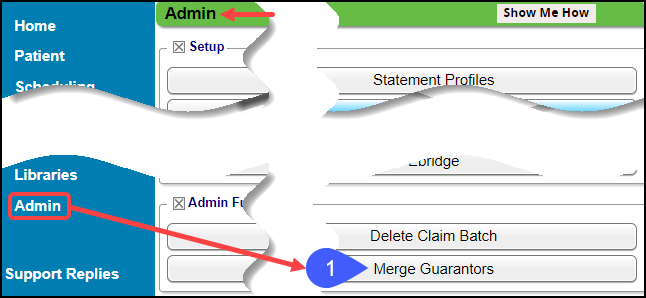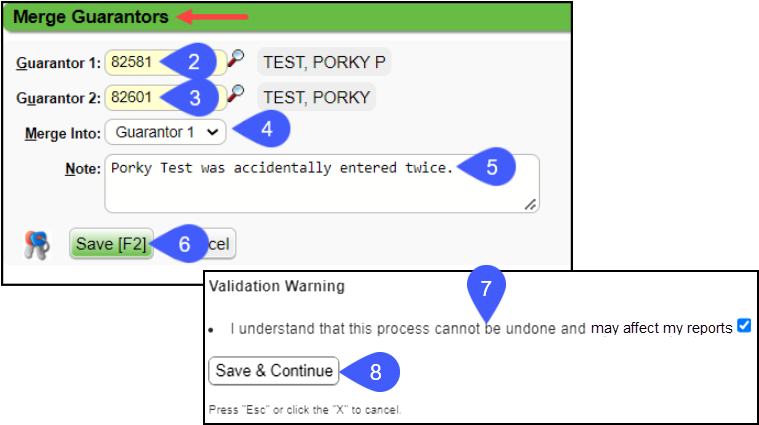Merge Guarantors
If a Guarantor has been entered two times, the two Guarantors can be merged.
Items that will be Merged
- Statement Batch Items
- Charges
- Receipts
- Additional Addresses
- Scanned and uploaded documents
- Notifications
- Payment Plans
"Merged Into" Guarantor
The "Merged Into" Guarantor retains the following:
- Guarantor's Payment Rules
- Notification Settings
- Contacts
- Employment
- Personal Information
Merge the Guarantors
From Admin, select the Merge Guarantors button.
Guarantor ID 1: Search for the first Guarantor.
Guarantor ID 2: Search for the second Guarantor.
Merge Into: Choose the Guarantor that you want to merge the information into.
Note: Enter a note why the merge is being done. (Optional)
Select Save [F2].
A Validation Warning will display.
To confirm, select Save & Continue.
Related Articles
Find and Merge Duplicate Patients
Merge Patients Duplicate Patients can be merged if specific criteria are met. This is done on the Admin Dashboard and is permission controlled. From the Admin Dashboard, select the Merge Patients button. Use the Filter criteria to find duplicate ...Find and Merge Duplicate Insurances
The merge process cannot be undone From the Admin Dashboard, select Merge Insurances. Enter Filter criteria for the insurances you want to merge. Click Search to find the duplicate insurances. Select the checkboxes beside the insurances to merge. ...Modify, Delete, or Merge Encounters on Incomplete Charges
Delete an Incomplete Charge This action cannot be reversed. Reasons for Deletions A duplicate Encounter was received. The Charge was created from your Clinical Documentation in error. Delete the Incomplete Charge/Encounter from the Charge Review ...Patient Dashboard: Guarantors Panel
Guarantor Panel The Guarantor is the person or entity who is financially responsible and receives the Statement for services rendered to the Patient. This panel contains the Guarantor's information. Payment Plans link: Opens the Payment Plans screen ...Merge Duplicate Employers/Attorneys
Merge Duplicate Employers/Attorneys The Ability to Merge Employers/Attorneys is located on the Admin screen. Admin > Merge Employers/Attorneys Rules for Merging Employers*** Merging requires that the records being merged are the same Type. If the ...