Link and Unlink Appointment Types and Facilities to Resources
- From the Scheduling Dashboard, select Scheduling Setup.
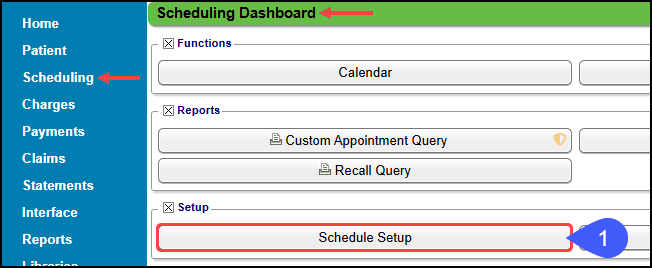
- Select the Resources tab.
- In the Appointment Type column, select the number link.
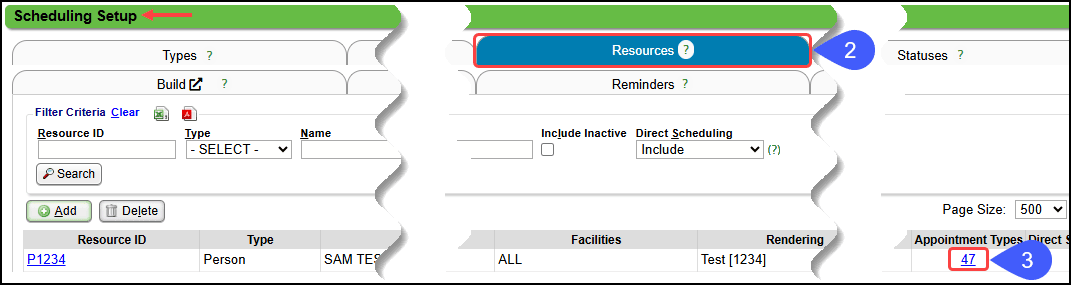
- Select the Link button. (Already linked appointments are listed.)
- Choose the Appointment Type from the dropdown list.
- If the Duration does not populate, enter it.
- Select Save [F2].
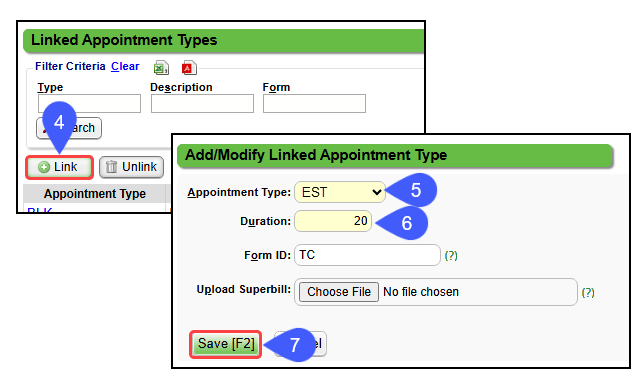
Unlink Appointment Types from Resources
- On the Resources tab in Scheduling setup, select the Appointment Type number link.
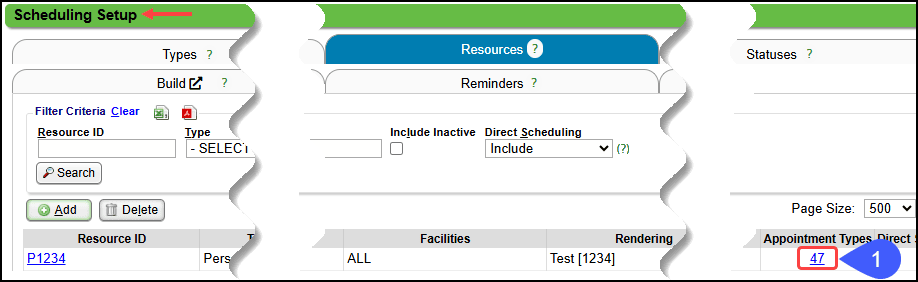
- Highlight the Appointment Type by selecting the line. (Do not choose the link)
- Select Unlink or Unlink All.
- Are you sure you want to unlink this record? Select Unlink.
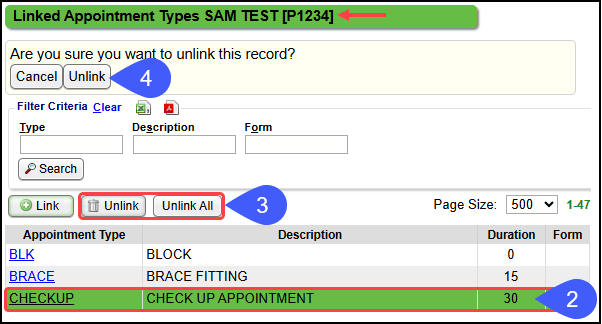
Link/Unlink a Facility to a Resource
- On the Resources tab in Scheduling setup, select the Appointment Type number link.
- Select the All Facilities checkbox which will display all Facilities.
- Select/Deselect the Facilities for this Resource.
- Select Save [F2].
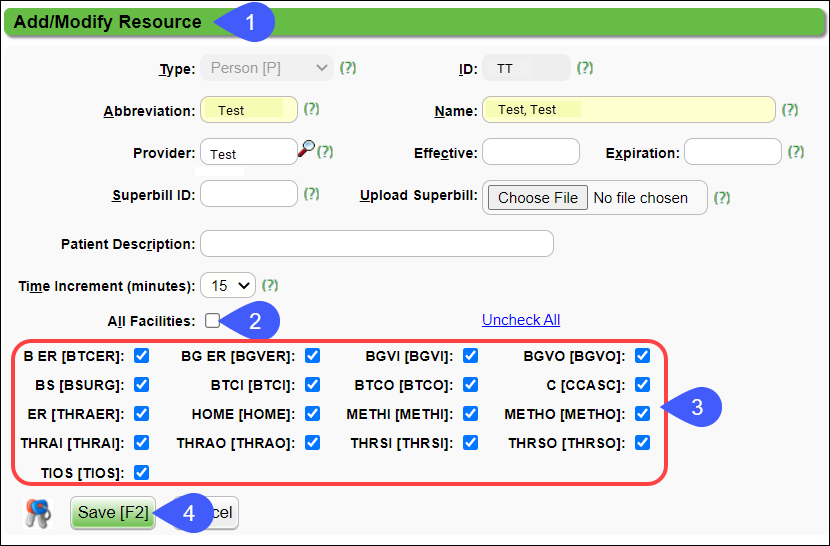
Learn More
Related Articles
Add Resources (Providers, Rooms, Equipment) to the Calendar (Table of Contents)
Contents Resource Time Increments Link and Unlink Appointment Types and Facilities to Resources Add Resources (Providers, Rooms, Equipment) to the Calendar
Add Resources (Providers, Rooms, Equipment) to the Calendar
Calendar Resources are used to manage the availability of Providers, Rooms, Equipment, etc. The Calendar helps to manage a balanced workload, preventing the likelihood of overload or overbooking. If it is a person, place, or thing that needs a ...
Link Forms to Appointment Types/Resources
The Form must be linked to an Appointment Type and/or Resource for batch printing to be available on the Scheduling Dashboard. Link the Appointment Types to a Superbill (Encounter Form, Fee Ticket) In Scheduling Setup, choose the Types tab. Add a new ...
Appointment/Recall Reminder Sets
This is a Premium Add-On feature. Contact your Account Manager for more information. Before creating the Appointment Reminder Set or a Recall Set, create the basic Reminder Texts, Emails, and/or Voice Message Templates. Automate Appointment and ...
Appointment List Report
The Appointment List Report can be used to print your Daily Appointment Schedule and a No Show List. Select specific Date, Resource, and Facilities. The Resources and Date default to the Date and Resources chosen on the Calendar, but can be modified. ...