Exact Plus

Exact Plus Address Correction Tool
When the Statements Department processes a Statements file, bad Addresses (by USPS standards) are sent to Exact Plus. You will receive an email when an Address Correction job is available.
The Exact Plus jobs are located in the Etactics customer area, https://customers.etacticsinc.com/eMenu/ (External Link). Log in and navigate to Output Solutions > Exact.
A training video is also available. Copy and paste this URL to access training information: https://etactics.com/exact-training (External Link).
Note that an Exact Plus Address Correction job is available for 10 days after it has been processed. If bad Addresses are not corrected within 10 days, the job expires and none of the Statements in the job will be mailed.
When you receive your first Exact Plus notification email, reach out to Etactics for an orientation.
Customer Support
ossupport@etactics.com
Phone: (330) 342-0568 Option 2
Fax: (877) 857-2891
If the Guarantor information from Exact Plus cannot be matched when attempting to auto-update an address, you will need to research to determine which address should be updated (see the figure below).
All Corrections can be found on the Statements Dashboard under Address Corrections. Select the View All link to open.
Exact Plus Address Correction is filtered by All, Change Type and All - Status.
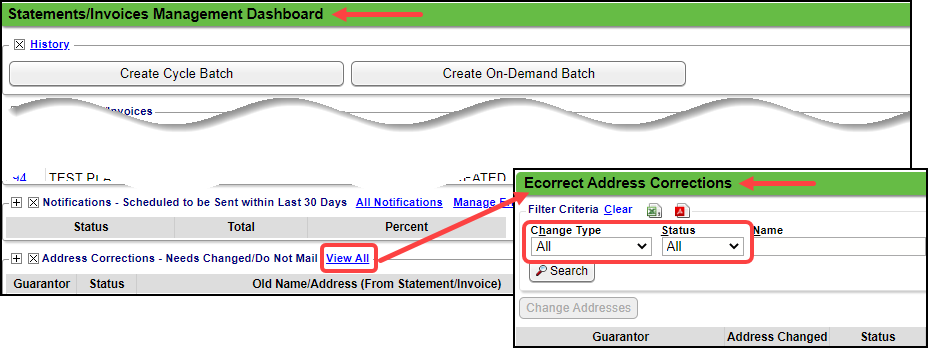
Exact Plus FAQs
- Exact Logins expire in a year.
- If the User does not log in for 90 days, the account is locked.
- To unlock the account, call 330-342-0568 Opt. 2 or send email to ossupport@etactics.com.
- You can have up to 5 account logins for Exact.
- The System will also update all Patients' Addresses linked to a Guarantor that has the same address.
- Change Log > Patient: Any address changes, as a result of Exact Plus, will be found under the Change Log > Address Corrections.
Related Articles
Schedule Reports using the Job Scheduler
Reports can be scheduled to run automatically. Date Span options allow for relative options, such as, Yesterday, Current Week, Previous Month, Period End, Previous X days, weeks, months, years, etc. For Example: If the report is set up to always run ...Use the Job Scheduler to Batch Statements
Create a job to run Statement batches From Admin on the left side bar, select Job Scheduler Select Add. Run Function: Select Batch Statements from the dropdown. Batch: Choose one of these Options: Statements/Invoices: Batches both Statements and ...Deactivate a Job in the Job Scheduler
Deactivate a Job Admin > Job Scheduler > Highlight the Job to Deactivate Select Deactivate. Enter a Reason Select Delete. Inactive Jobs A job can be inactive for several reasons: A job has an end date that has passed. It could have reached its set ...Job Scheduler FAQs
Job Scheduler Use What is the Job Scheduler? The Job Scheduler is used to run automated scheduled Tasks and Reports. Example: A job created for Batch Eligibility will check Insurance Eligibility for all Patients on the Calendar for a chosen day. ...Job Scheduler Overview
Access the Job Scheduler Select Admin on the Left Side Menu. Select the Job Scheduler Button in the Setup panel. Basic Structure of the Job Scheduler The Job Scheduler is used to run scheduled tasks and reports. For example: A job created for Batch ...