Enhancement Requests
We love adding your great ideas to the System.
- Requests are reviewed by our Product team and rated by the level of difficulty versus the benefit of the new functionality.
- Priority is assigned by the number of requests received for the Enhancement.
- Generally, we require that Enhancement Requests are only made after the User has at least 6 months of experience using the System.
Every new release is filled with client-requested Enhancements.
- While there is not a guarantee that an idea will be added to the software, all requests will be logged and reviewed.
- Many clients have seen their suggestions implemented.
Submit an Enhancement Request
Complete and Submit the Enhancement Request Form. Before submitting the Form, please read your request to ensure that anyone reading it will know why this enhancement would be a win. Thank you for partnering with us on this quest for continuous improvement.
Include in your request:
- Be as detailed as possible.
- WHO is sending the request; enter your Server-Database number (Example: S1-168).
- WHAT is the underlying issue that you are trying to resolve?
- WHEN would you use the Enhancement (Daily, weekly, monthly, frequently?)
- WHY the enhancement would be beneficial.
- Provide Examples
- WHERE would this Enhancement be located in the System?
- HOW you are currently using workarounds for this issue.
Access the Enhancement Request Form
- Select the Help Center on the Left Side Menu
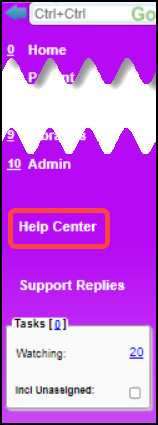
- Select Tickets on the top right or below on the right.
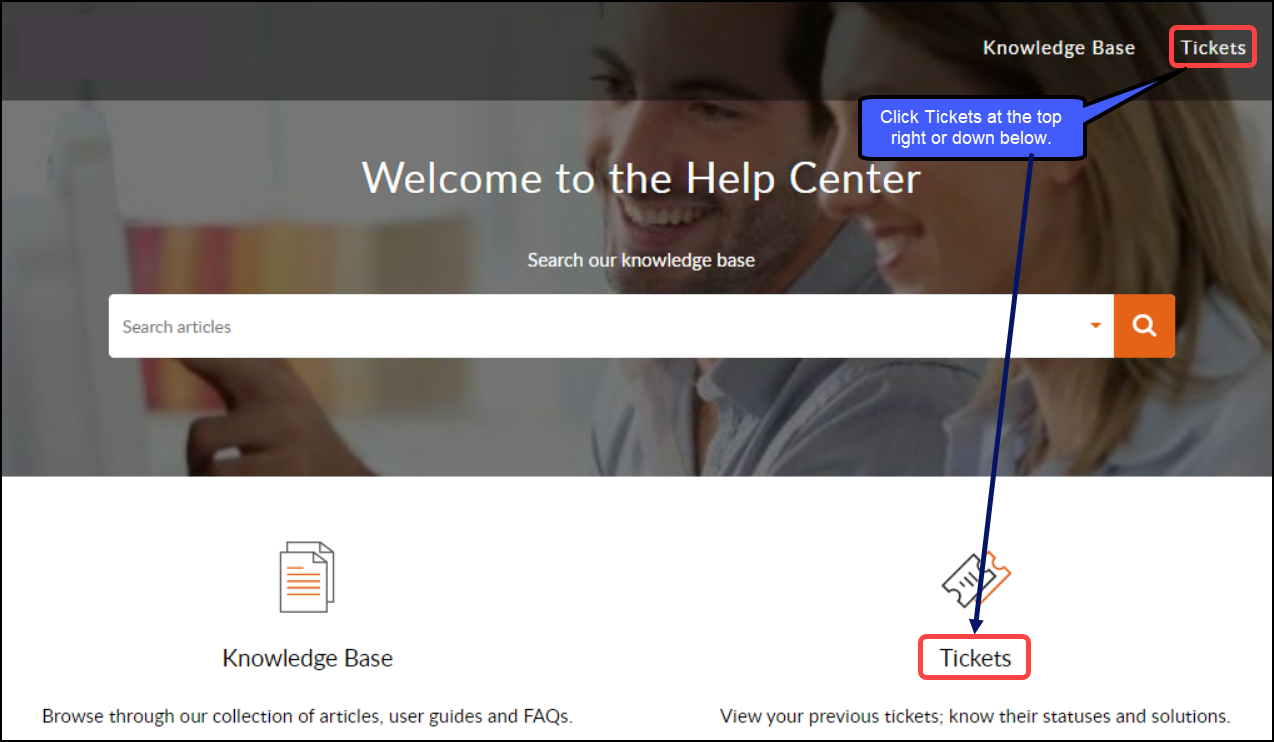
- Select Add a Ticket.

- Under MS Manage Services, select Submit a Ticket.
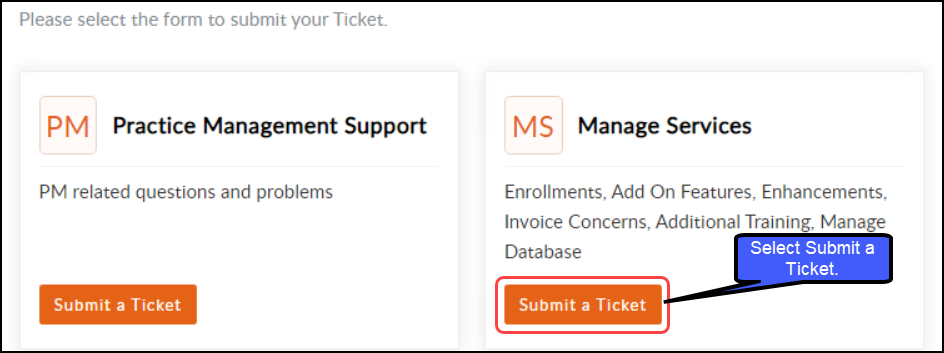
- Complete the Submit a Ticket Form.
- For Category, select Enhancement Request.
- Complete the Form with as many details as possible.
- All fields with a red asterisk (*) are required.
- Attach a File if applicable.
- Select the Submit button when finished.
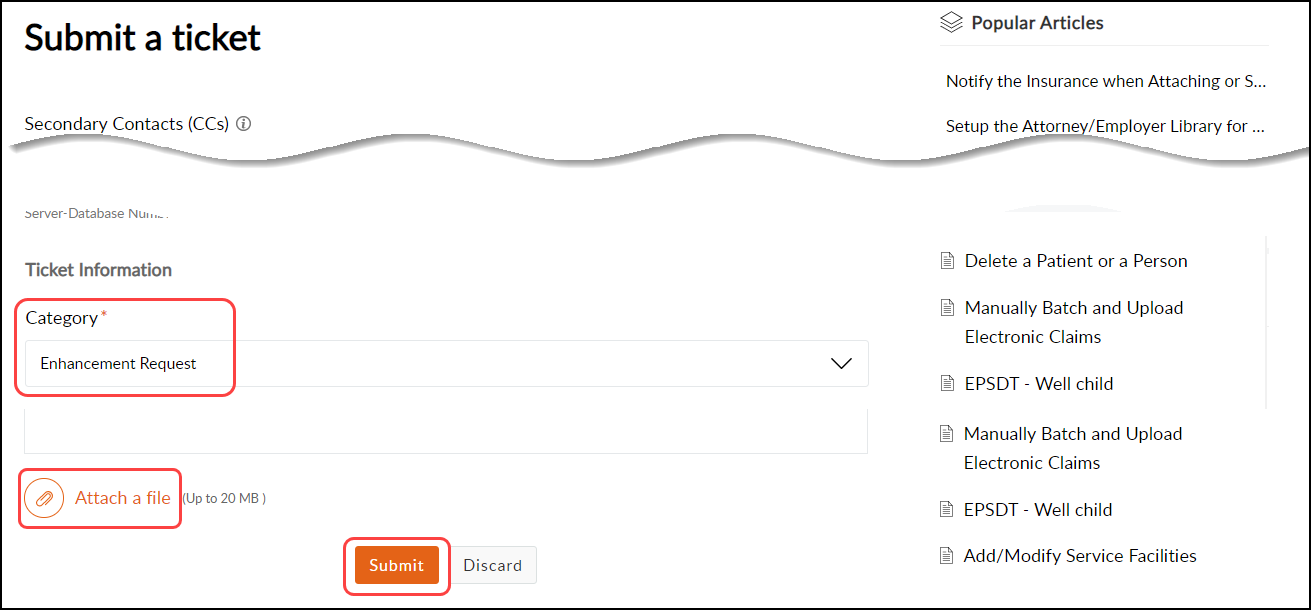
Related Articles
Administration Articles
Administrator's Setup Workflow Billing Resources CARC Management & Denial Analysis Change Log Charge Management Rules Custom Fields Custom Queries Duplicate Patients and Insurances ERA Management Rules Job Scheduler Mandatory Fields Mass Write Off ...Open a Support Ticket
Access the Help Center Ticket Portal If you are not a Support User, contact your System Admin to open a ticket for you. There are several ways to access the Help Center/Ticket Portal from the PM System. Select the Help Center link on the left side ...POPS Release Notes v2.0
POPS Release Notes v2.0 POPS Enhancement The POPS User Interface and setup have been enhanced to improve the Payment and Account experience for the Patient/Guarantor. The Patient can conveniently make payments, store their cards, and use Google Pay. ...Print a Patient Ledger
Uses for the Patient Ledger HSA requests Auto Accident or Workers Comp Cases Attorney requests Medical Records, any time we need a printout of patient activity that does not need a HCFA or electronic claim Specific Facilities Print a Patient Ledger ...SFTP Settings
If you are hosting the SFTP, contact Support and request the Security Rule be added. If you cannot host the SFTP, submit a Manage Services ticket to have an SFTP hosted for a monthly fee. An SFTP allows files to be sent into and out of the PM System. ...