Encounter By Status List
The Encounters by Status List can be run multiple ways. It can be used to change the Status of multiple Encounters in one step and to send Encounters to a Worklist.
Claims > Claims Management Dashboard.
Select the Encounters by Status Link.
Use the Filter Criteria to run multiple types of lists.
You must choose at least one filter for the report to run.
After choosing the Filter Criteria, select the Search button.
Use the Save icon to save the list for future use.
Select the checkboxes to change the Claim Status of multiple Encounters in one step.
Add Tasks to a Worklist by using the Add link.
An Encounter by Status Report can be run from the Reports screen. It gives the same information as the Encounters by Status List but with a breakdown of each item on the Encounter. The Encounter by Status List is interactive where you can select the Encounter or Patient link for more detail.
Filter by Self Pay on the Encounters by Status List
Claims > Encounters by Status Panel > Encounter by Status Link
There are three ways to Filter by Self Pay depending on the desired results:
In the Insurance Filter, enter the word Patient and select Patient - Patient from the dropdown or select Patient in the Responsibility field.
This shows Encounters that are in Patient Responsibility.
These results include Patients with balances after the Insurance pays and balances where the Patient has no Insurance.
Either select Patient in the Responsibility field or enter Patient for the Insurance AND select the Self Pay Only checkbox.
These results include Patients that only have a Self Pay profile with no Insurance.
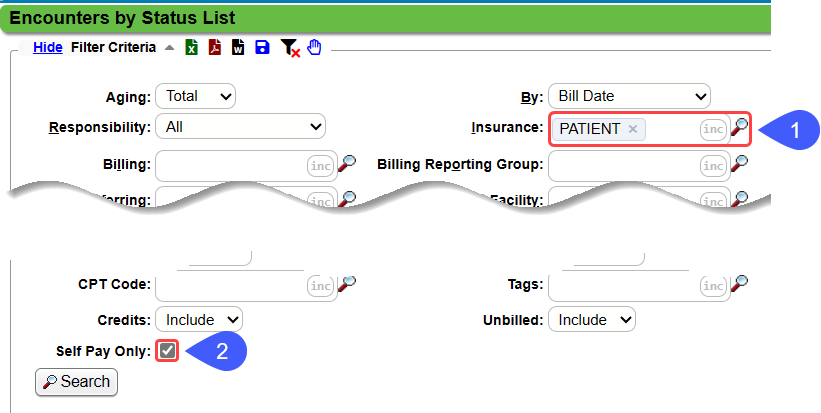
To pull Incomplete Charges that have no Insurance attached:
On the Encounters by Status Table, select the number in the Patient column.
'Patient' auto-populates in the Insurance Filter field.
The results could be true Self-Pay Patients with no insurance or Encounters where the Insurance has not been added to the Insurance Management profile.
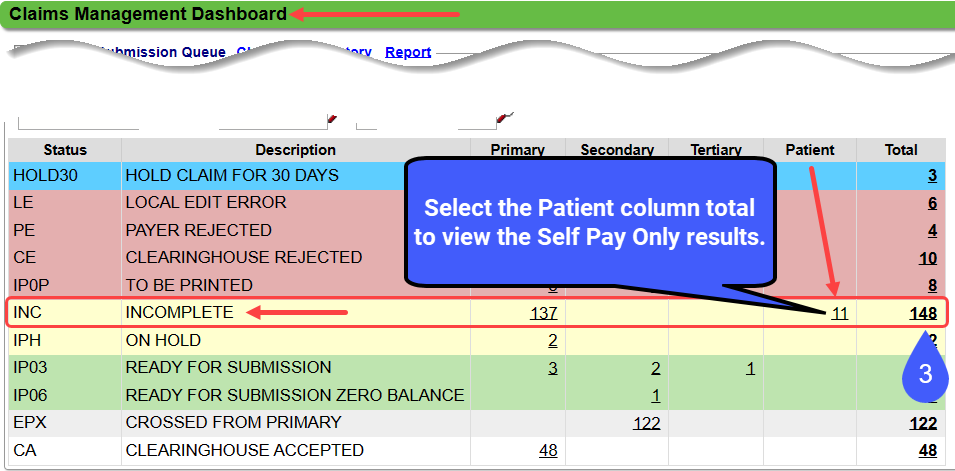
Related Articles
Self Pay Profile
Self-Pay Profile The Guarantor is the Responsible Party for all balances that are in the status of Patient Responsibility. The System defaults to Self Pay when there is no Insurance Profile. The Self-Pay Profile is System delivered, which makes it ...Custom Encounter Query (CEQ)
The CEQ is a Custom Query that queries Encounter Data. Access the CEQ Report by selecting Reports on the left side menu. Select Custom Encounter Query in the Transactions panel. Build a Custom Encounter Query Filter Criteria: Add your filter criteria ...Rejected Claims on the Encounter by Status Panel
Three Categories of Rejections These Rejections are found in the Encounter by Status Panel on the Claims Management Dashboard or Home Dashboard if pinned. Local Edit Errors (LE) The Local Edit Errors are System delivered rules to catch specific ...Move Existing Encounters to a New Insurance/Self-Pay Profile
Move Existing Encounters to a New Insurance/Self-Pay Profile When a new Insurance or Self Pay Profile is added, you may need to move some of the existing Encounters to the new Profile. This most often occurs when a claim is denied for not being ...Encounters by Status Panel Overview
Access the Encounters by Status panel on the Claims screen or the Home Dashboard if pinned. This panel is used for short-term Claims management. The Filters can be used to search for a specific Insurance, Facility, and Billing Provider and to Include ...