Delete a Patient or a Person
Delete a Patient
If a Patient was registered by mistake, the Patient can be deleted if Charges or Payments do not exist on the Patient.
 This process cannot be reversed.
This process cannot be reversed.
- From the Admin Dashboard, click Delete Patient.
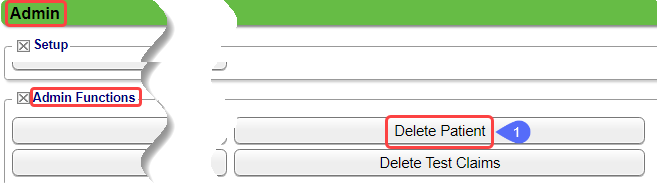
- Use the Lookup icon to find the Patient.
- Click Save [F2].
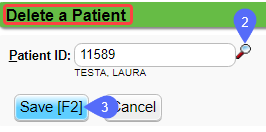
- A Validation Warning will display.
- Click Save & Continue if you still want to delete the Patient.
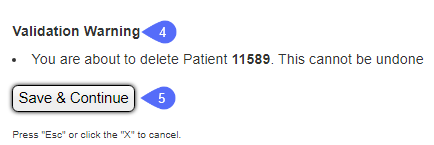
Delete a Person
A Person is someone that has not been registered as a Patient. A Person can be a Guarantor, Policy Holder, or a Contact and can be deleted under certain circumstances.
- From Admin on the Left Side Menu, select the Delete Person button.
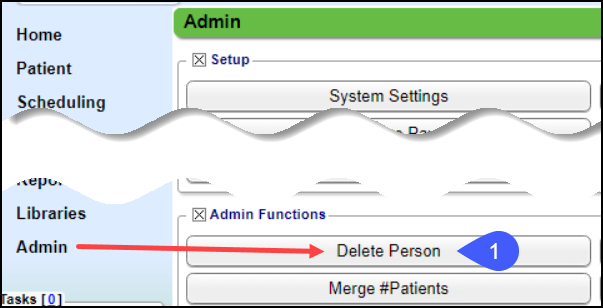
- Select the checkbox for Include Non-Patients.
- Search for the Person.
- Select the Person.
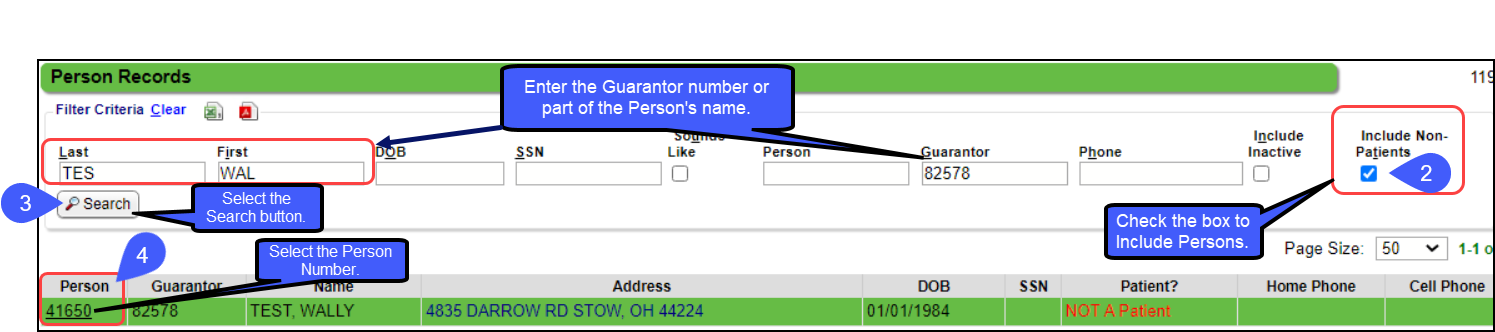
- Select Save [F2].
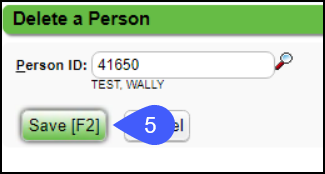
Reasons a Person cannot be Deleted
- The Person is attached to a Patient as a Guarantor.
- The Guarantor must be deleted from the Patient and from the System before the Person can be deleted.
- The Person is attached to an Insurance Profile.
- The Person must be removed as the Insured.
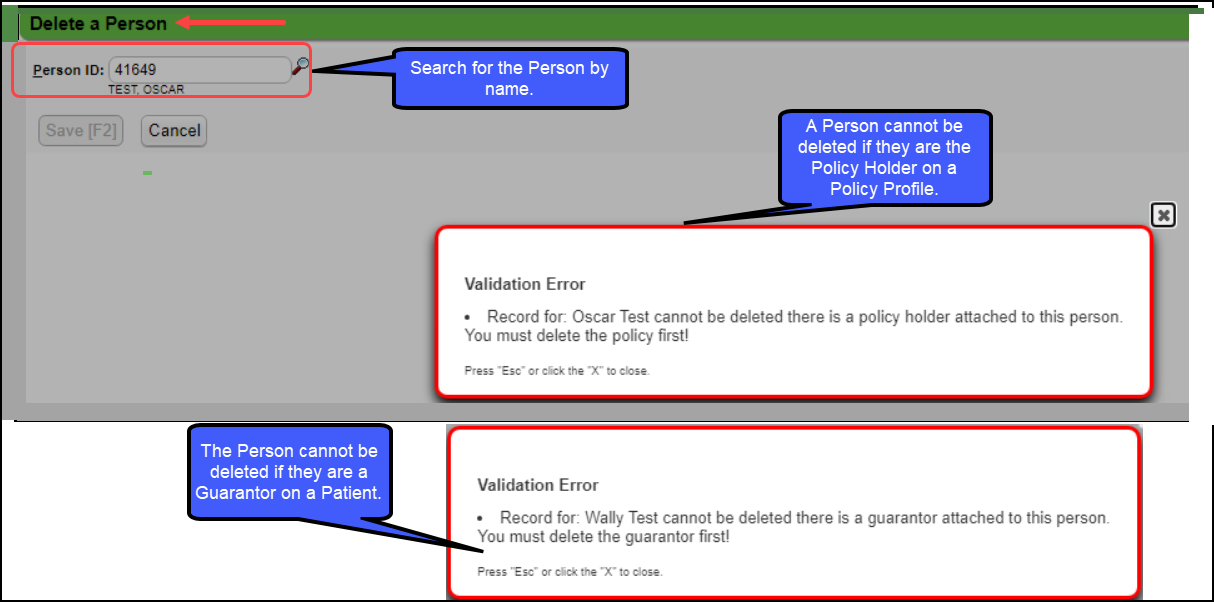
Related Articles
Patient Dashboard: Guarantors Panel
Guarantor Panel The Guarantor is the person or entity who is financially responsible and receives the Statement for services rendered to the Patient. This panel contains the Guarantor's information. Payment Plans link: Opens the Payment Plans screen ...Add/Delete/Expire Appointment Types
Add Appointment Types Create Appointment Types that are identical to the existing Appointment Types in the Clinical Documentation. Create an Appointment Type From the Scheduling Dashboard, select Scheduling Setup. Select the Types tab. Select Add. ...Patient Responsibility Estimator (PRE)
Patient Responsibility Estimator (PRE) The Patient Responsibility Estimator is a Premium Add-On to your PM system. Contact our Sales Department for more information. The Estimation is most accurate when all Fee Schedules have been loaded into the PM. ...Global Patient Search
Billing services often have multiple Databases where the same Patients are seen, or when Patients call, they do not know the Practice or Provider name. To make the search more efficient, the Global Search checkbox can be used to search for ...Add/Modify/Remove a Case Contact
Once the Case is saved, you can Add/Modify Contacts on the Case Dashboard. Add Contacts to a Case From the Patient Dashboard, select the Cases link. From the Cases screen, Select the Case ID. In the Contact panel, select the Add button. Contact ...