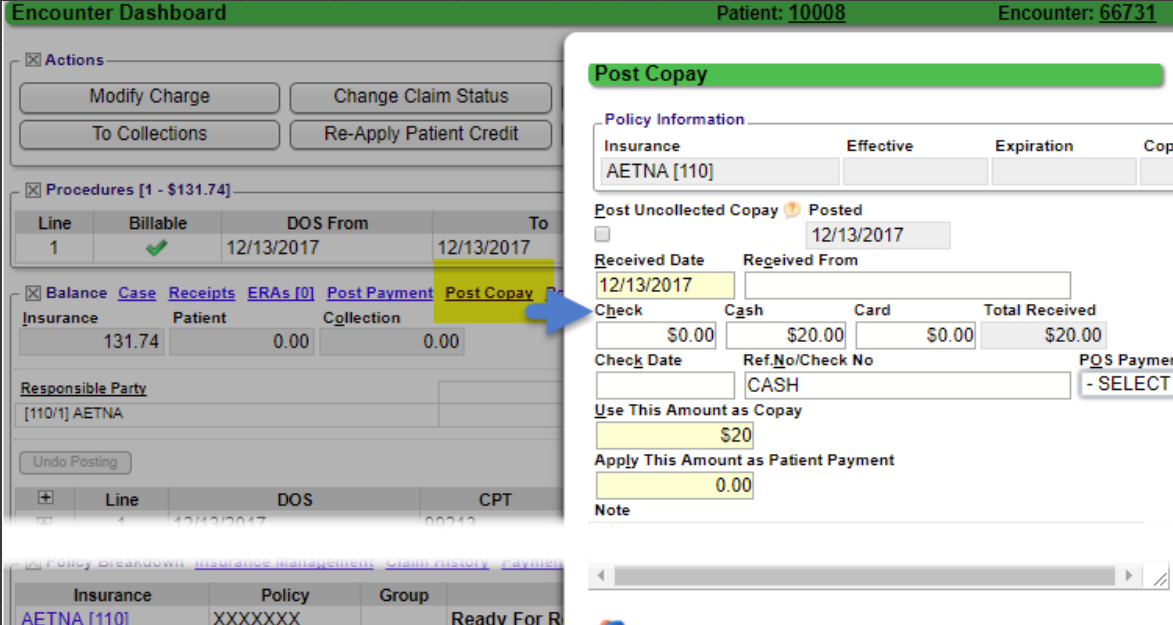Copay Details not Entered until after Charge Entry
Use the Post Copay link on the Encounter Dashboard.
In the pop-up window enter the receipt information and post it to this Encounter.

This link only shows if there is no Copay, Patient, or Insurance Payment posted to this Encounter yet.
Related Articles
Enter a New Charge (Encounter) Manually
Before entering Charges, attach to a Reference Batch. Close the Reference Batch when finished reviewing the Charges. If the Reference Batch is left open, the Charges will not batch. Accessing the Post (Add/Modify) Charge Screen Use one of the ways ...Charge Templates
Create and Save Charge Templates to use for frequently entered Procedures, for Explosion Codes, and for Self Pay Charges, such as products that are purchased in the office. Add a Charge Template From Libraries on the left Sidebar menu, click Charge ...Charge Management Action Examples
Add a Legacy ID in HCFA Box 33b for a Secondary Payer Scenario: BCBSTX is Primary and MagnaCare is Secondary. MagnaCare wants a Legacy ID in Box 33b on the HCFA (Paper Claim), but the Primary, BCBSTX, does not require this. Details Enter Description. ...The Apply Copay Pop-up Did Not Display
Reasons the Copay Pop-Up does not Display The Apply Copay pop-up window displays during Charge Entry if these conditions are met: The Receipt must be entered with a Copay amount in the Copay field. The Received Date on the Receipt must be the same as ...Charge Management Rule Examples
Alert for Provider Credentialing There is a System delivered Charge Management Rule to display a Validation Warning for Providers who are not yet Credentialed with a Specific Insurance. Use this link for more detailed documentation: Hold Billing for ...