Admin Query Report
The Admin Query Report functions are for Administrators to track specific User information.
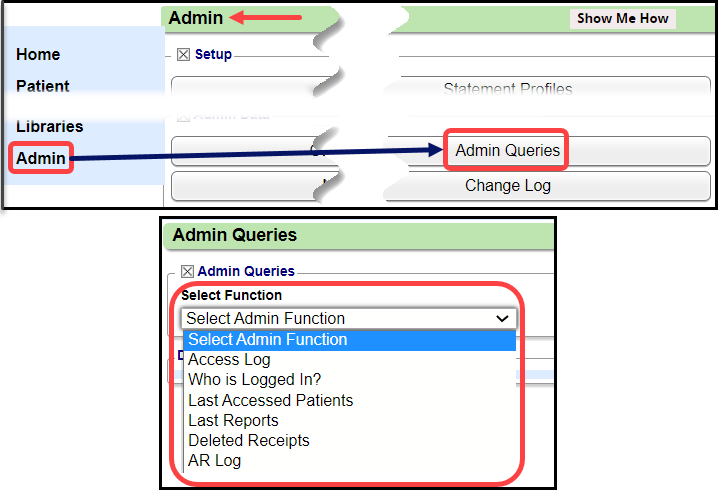
Admin Functions
Access Log
- List of Users that have accessed the Database
- User
- Date & Time the Database was accessed
- IP Address
- Database number
Who Is Logged In?
- List of Users who are currently Logged In
- User
- Program
- Date & Time of Log In
- Database Number
Last Accessed Patients
- List of Patients that have been accessed
- Patient ID of User who accessed the Patient
- Date and Time Patient was accessed
- User who accessed the Patient
Last Reports
- List of Reports that have been run
- View: Select the link to view the Report
- Date and Time the Report was run
- Title of the Report
- File Name
- Report Parameters
- User who ran the Report
Deleted Receipts
- List of Receipts that have been deleted
- Receipt number
- Amount of the Receipt
- Amount that was Applied
- Amount is Escrow
- Type of Payment
- Reference #
- User who Deleted the Receipt
- Date and Time the Deletion was done
- Reason for the Deletion
AR Log
- Undone Transactions
- Encounter ID
- Date and Time
- Action
- Program
- Note
User
Related Articles
Custom Queries - Admin
Custom Queries - Admin These are custom SQL queries that are written for clients to extract specific information to meet specific needs. There may be a charge for the creation of the Custom Query and will be presented to the client before starting ...Reporting FAQs
Reporting FAQs A/R (Account Receivables) How do I work my A/R? Work your A/R Contains vs Includes What is the difference between Contains and Includes when Filtering? Contains vs Includes in Filter Criteria Contains: Looks at any part of the value. ...Reports Criteria Overview
Most Reports default to the Post Date which is controlled by the date used in the Reference Batch. My Reports Panel: The Reports that the User has run are shown in this Panel. You can choose to see Unread reports only. Report History: This is the ...Custom Transaction Query (CTQ)
The Transaction Query Report is driven by the Posted Transactions. This Report will match the Payments & Adjustments Report if they are run by the same parameters. Transaction Query Report Criteria Reports > Custom Transaction Query (CTQ) Totals By: ...Custom Receipt Query (CRQ)
The Custom Receipt Query is driven by entered/posted Receipts. This report will match the Receipt Management report if it is run by the same parameters: Total By - Receipt - Number Receipt - Is Registered Type = Yes Post Date Range Reports > ...