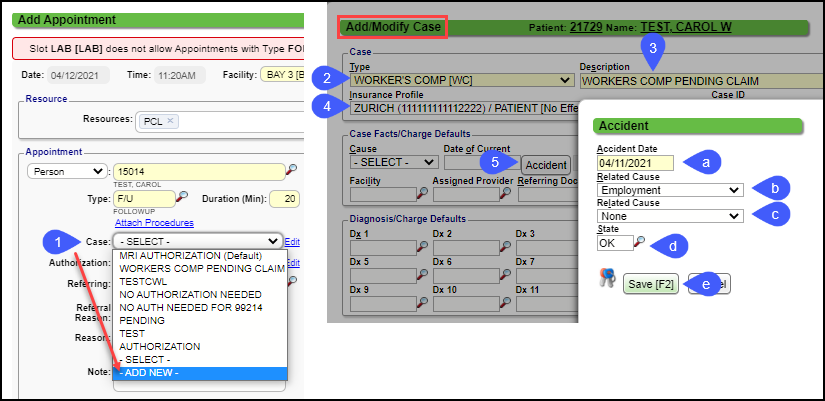Add a Case to an Appointment
You may have a workflow that requires the Scheduler or Front Desk user to add a Case.
Example of a Workers Comp Case added to an Appointment
Using the Case Dropdown on the Add/Modify Appointment screen, select Add New.
Type: Choose Workers Comp (WC).
Description: Use a naming convention, such as Workers Comp Pending Claim.
Insurance Profile: Attach the Workers Comp Insurance Profile if known at the time of the appointment.
Accident button: If the information is available at the time of the appointment, add the following information:
(a) Accident Date
(b) Related Cause
(c) The second Related Cause can be left as none if not applicable. (Use if the accident involved a vehicle accident while on the job.)
(d)Enter the State.
(e) Select Save [F2].
Related Articles
Add a Case and Authorization
Add a Case and Authorization Cases can be added in multiple places in the System. Select this link: Cases and Authorization Overview Add a Case For this example, the Case is added on the Patient Dashboard. Select the Case link on the Patient ...Add an Appointment
Prevent Creation of Simultaneous Appointments in the Same Slot To prevent Users from creating Appointments in the same slot, the System displays this message: Warning? User XXX is also editing this slot. Add an Appointment to the Calendar Select the ...Add a Case for Workers Comp
Workers Compensation Case Cases allow specific information for repeated Charges and Appointments per patient. Workers Compensation Policy The Insurance Profile for Workers Comp should be added first. See Workers Compensation Policy Profile. Add a ...Add an Authorization to a Case using Countdown
Use the Countdown on an Authorization When the Countdown fields are used, a message will be displayed when the Case/Authorization is used on the Scheduling Appointment screen and on the Post/Modify Encounter screen. The fields that are available for ...Patient Appointment Screen
When you select a Patient's Appointment on the Calendar, it opens the Patient's Appointment screen which displays: Banner Patient's name DOB/Age Appointment Type Additional Patient Information Phone Numbers Address Patient's Insurance Appointment ...