AB75 Claims
AB75 Claims
The AB75 program supports and pays for indigent medical care provided by local hospitals and physicians to persons without health insurance.
The AB75 Claim occurs automatically when the Statements are batched.
Contact Support To Activate
- The AB75 Claims process must be activated by Support.
- Codes must be added to the AB75 Insurance.
Add the AB75 Insurance to the Facility
Use the AB75 Insurance field on the Add/Modify Facility screen to specify the Insurance that should be used for automated AB75 Insurance profile creation.
- This field only displays if AB75 has been activated.
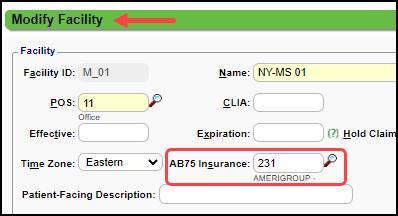
Batching Statements
If an Encounter has met its Dunning Cycle and the Facility on the charge is linked to an AB75 Insurance:
- The AB75 Insurance will be added to the current Insurance Profile;
- The Balance will be transferred to the AB75 Insurance;
- The Encounter will be marked Ready for Submission on the AB75 Insurance.
- The Policy Number does not appear on the Encounter/Patient Dashboard.


Claims Batch Dashboard Button
This button only displays if the AB75 setting has been activated.
- Selecting the AB75 Button on the Claims Batch Dashboard produces a csv report.
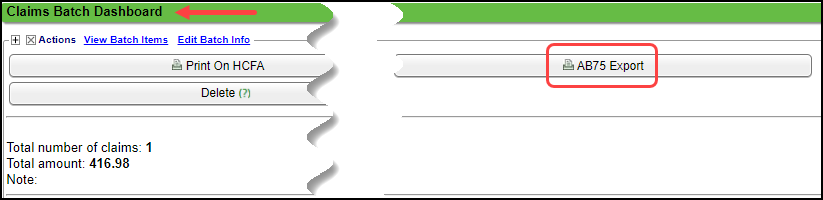
For Internal Use Only: AB75 Setting; AB75 Cross Codes
Related Articles
Manually Batch and Upload Electronic Claims
Manually Batch Claims Go to the Claims Management Dashboard by selecting Claims on the Left Side Menu. Ready to Batch In the Claim Submission Queue panel, select the Batch Claims button. To view the Individual Claims, select the number in the ...Unbalanced Claims
A common rejection is for Unbalanced Claims: Payments and Adjustments do not equal Charges. If an Encounter is unbalanced or missing the Primary Insurance adjudication, the Claim will not batch. The Primary Payment on the Claim must be posted ...Claims Management Dashboard
Claims Management Dashboard Claims Management Dashboard Overview Claims can be manually batched and uploaded at any time, or the Job Scheduler can be used to automate the Claims batching and upload process at a pre-set day and time. Close the ...Delete a Claims Batch
A Claims Batch can be deleted if it was created in error or duplicated. Once a Claims Batch has been uploaded, it can only be deleted by Support. Deleting a Claims batch is permanent and cannot be undone. Delete a Batch From the Admin Dashboard, ...Send Corrected Claims to Payers that Only Support "Original" Claims
Since some Payers do not accept Replacement Claims (Frequency Code 7), the ability to automatically send the correct Frequency code on Replacement claims to specific Payers has been added to the Insurance screen in the Insurance Library. There is a ...