A/R Management Report
The A/R Management Report can be run with a variety of Criteria and breakdowns. This report shows the details of the A/R changes, with Aging breakdown, or can be run for the Aging breakdown only, which gives a display much like the Interactive Aging Report.
Criteria
Posted Date Through: A/R Management provides a breakdown of your A/R (and/or Aging) which includes all transactions in the system, up to and including the selected Last Posted Date (next field).
Choose to Include or Exclude or leave the following fields blank:
Facility/Facility Reporting Group
Insurance/Insurance Reporting Group
Billing Provider/Rendering Provider/Provider Reporting Group
Procedure Code/Procedure Code Reporting Group
Referring Provider/Referring Provider Reporter Group
Employer Include/Exclude/Only
Employer on Policy
Employer as Guarantor
DOS From & To: Designate DOS Date Range.
Patient Age >=/<=: The Patient Age >= and/or <= along with the Days/Months/Years filter, allow reporting on an age range of Patients.
Leave the default value of "0" in both fields to report on all ages.
The report calculates the Patient's age relative to the Date of Service.
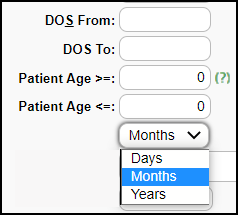
Tags: Include/Exclude specific Tags.
Resolved Tags: Include/Exclude, or Only.
Remove Reversed Encounters: Select the checkbox to remove Encounters that have been Reversed.
$0.00 A/R is by default excluded from the details.
Include $0.00 A/R for totals to balance to the A/R Analysis Report.
Include Escrow: Receipts with Escrow are calculated as of the Last Posted Date chosen.
Include Aging: Selecting the checkbox opens 2 other fields:
Aging Only: Select the checkbox to report Aging Only
Aging From: Choose the Date type to dictate how the report is run.
Charge Post Date
DOS
Responsibility Date
Bill Date
Added Date.
Custom Aging: Comma separated (30,90,270) or leave this field blank for Default Aging of 30,60,90,120.
Totals By/Subtotal By/ and Sub-Subtotal By
Days in A/R Calculation
Examples of the A/R Management Report
Grouped by Insurance without Aging
Grouped by Insurance with Aging
Grouped by Insurance Aging Only
Related Articles
A/R Analysis
Gives a Day by Day, Week by Week, Month by Month, or Year by Year tracking of changes in the A/R. This report allows you to Group By and Sub-Group By. If the Days in A/R is blank: The System was not able to calculate a valid value. This is usually ...A/R Review and Troubleshooting
If you are concerned about your A/R, or just want to learn more about the health of your practice, follow the steps below to take a deep dive into your A/R. Executive Summary The Executive Summary Report shows A/R broken down by month and split into ...A/R Reports Overview
A/R Reports do not include Incomplete Charges. Account Receivable Reports Practice Analysis A/R Analysis A/R Management Year End Interactive Aging Report Aging by Patient BI: A/R Dashboard Date Filters When comparing reports, be sure you use the same ...Aging by Patient Report
Aging by Patient Report The Aging by Patient Report can be used for outstanding Patient/Insurance balances, Patient/Insurance credits, and Escrow. This is similar to the Unresolved Claims Report and Interactive Aging. Patient Escrow is highlighted in ...Interactive Aging: Real-Time A/R View
Interactive Aging: Real-Time A/R View This report is not meant to balance to the Period End Report. The Interactive Aging Report is a real-time A/R Report. It can be grouped and aged dynamically. If the Bill Date is chosen as the Aging Date, and ...